2.3 Selecting a Test User and POA
When you install GroupWise Mobile Server, you need to specify a GroupWise user and the POA that services that user’s mailbox in order to test the connection between GroupWise Mobile Server and your GroupWise system.
-
In ConsoleOne, select the GroupWise System object.
-
In the drop-down list, select .
-
Choose a user for testing the connection between GroupWise Mobile Server and your GroupWise system.
-
Make a note of the username and the post office to which the user belongs.
-
In the drop-down list, select .
-
Right-click the POA object for the post office to which the user belongs, then click .
-
Click .
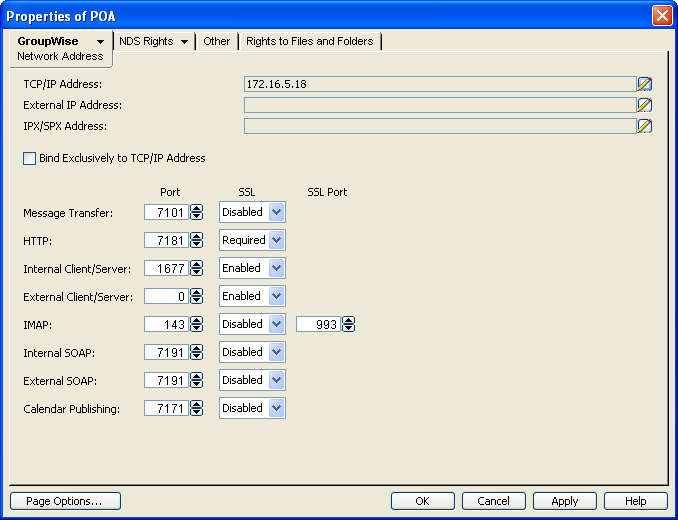
-
Make a note of the IP address or DNS hostname of the server where the POA runs.
-
Make a note of the internal SOAP port number for the POA.
-
If you want to use a secure SSL connection between GroupWise Mobile Server and the POA, select in the column of the field.
If you enable SSL for the POA, follow the instructions in
Securing the Post Office with SSL Connections to the POA
inPost Office AgentUnderstanding Message Delivery and Storage in the Post Office
in the GroupWise 8 Administration Guide. -
Click to close the Properties page.