7.1 Managing Mobile Devices
After users have configured their mobile devices and connected to the Mobility system, additional options are available on the User/Device Actions page in the Mobility Admin console.
-
In the Mobility Admin console, click Users
 .
.
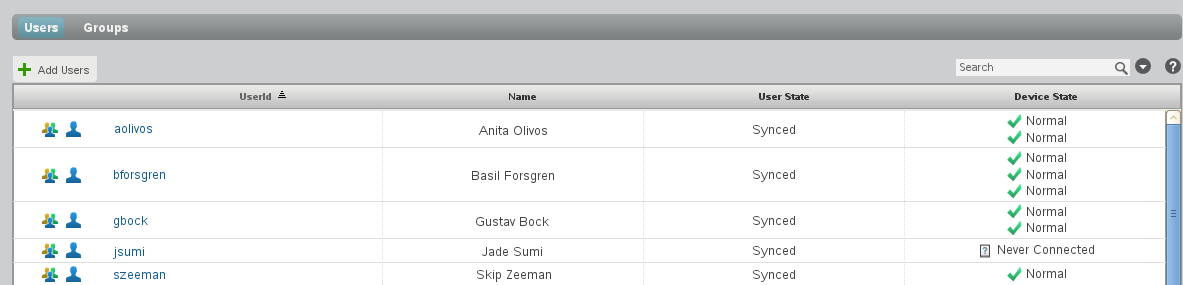
-
Click the user name of the device owner to display the User/Device Actions page.
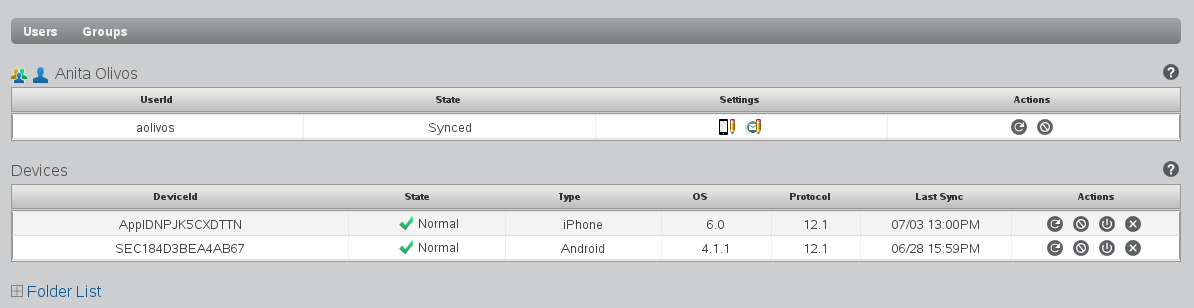
-
Use the options in the Device Actions column to manage devices where synchronization is active:
Device Action
Description
Resync Device

Resynchronizes the mobile device with the Mobility system. Use this option to resolve the following problems:
-
Synchronization from the Mobility system to a mobile device might occasionally stop, perhaps because abnormal cellular network conditions resulted in dropped synchronization data.
-
Data on a mobile device might not match data as displayed in the GroupWise mailbox.
A user can accomplish the same thing by removing the account from the mobile device and re-adding it, so that the GroupWise data resynchronizes from the Mobility system to the mobile device.
If resynchronizing the device does not resolve discrepancies between data on the device and data in GroupWise, you must reinitialize the user. During reinitialization, the user’s GroupWise data is deleted from the Mobility system and is requested again from the GroupWise system. If the user has a large amount of GroupWise data and attachments, the reinitialization process might take a long time.
Block Device

Prevents the mobile device from connecting to the Mobility system. Use this option when a mobile device is temporarily disrupting your Mobility system by using excessive system resources.
Unblock Device

Enables a blocked mobile device to connect again to your Mobility system.
Allow Device

Allows a quarantined device to connect for the first time to your Mobility system.
Reset Device

Resets the mobile device to factory default settings. Use this option when a user has lost a mobile device. On some mobile devices, this functionality is known as a “remote wipe” or a “kill pill.” Regardless of the device-specific functionality, this is a very serious step to take with a mobile device.
The Device Sync Agent sends the Reset command to the mobile device, but different devices respond to the Reset command in different ways. Some devices do not respond to a Reset command unless a security policy has been set on the device. The Reset Device button does not display for a device if it will not respond to a Reset command.
Delete Device

Deletes the mobile device from your Mobility system. Use this option when a user is no longer using a particular mobile device.
For more information about device states and actions, see:
-