5.2 Enabling System and Service Notifications
You can configure the Mobility system to notify specified users when critical situations arise that require administrator attention.
-
In the Mobility Admin console, click Service Configuration
 .
.
-
In the Notification Enabled field, select Enabled.
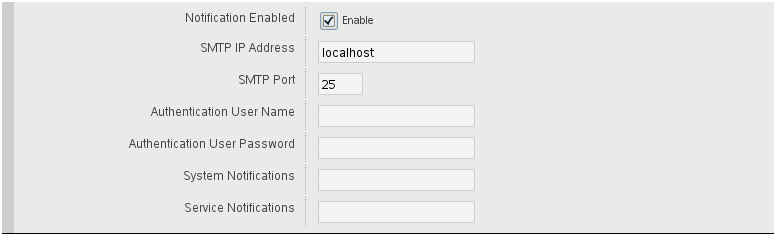
-
Fill in the following fields:
SMTP IP Address: Specify the IP address of an SMTP host for sending email. This could be a GroupWise GWIA server, but you can also use another email system such as sendmail on a Linux server or a personal email account.
SMTP Port: The port number on which the Mobility Service can communicate with the SMTP host.
Authentication User Name: The email user name to send the notification messages from.
Authentication User Password: (Conditional) The email password if one is required on the email account.
System Notifications: A comma-delimited list of email addresses to send a notification to when the Mobility server encounters a critical (red) alert or condition.
Service Notifications: A comma-delimited list of email addresses to send a notification to when a new device needs to be released from the quarantine.
For more information about the quarantine, see Section 4.4, Quarantining New Devices to Prevent Immediate Connection and Section 7.4, Releasing a New Device from the Quarantine.
-
Click Save to save the new setting(s).
-
Restart the Mobility Service to put the new setting(s) into effect:
rcgms restart