GroupWise Mobility Quick Start for Microsoft Outlook Users
GroupWise Mobility Service 2.1 allows the Microsoft Outlook 2013 client for Windows to run against a GroupWise backend via Microsoft ActiveSync 14.1 protocol. This document helps you set up your Outlook client to access your GroupWise account and provides known limitations you should be aware of while using Outlook against GroupWise.
1.0 Supported Microsoft Outlook Clients
-
Microsoft Outlook 2013 for Windows
2.0 Adding a GroupWise Account to the Microsoft Outlook Client
You must configure the Microsoft Outlook client in order to access your GroupWise account. The following instructions assume that the Outlook client is already installed on your machine.
-
On the machine, open Control Panel > User Accounts and Family Safety.
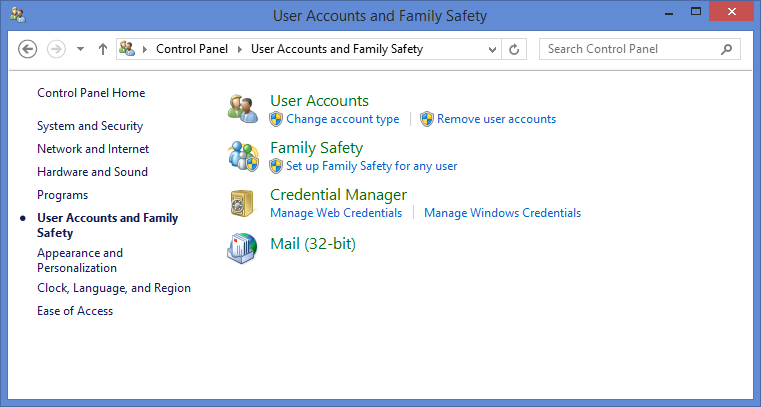
-
Click Mail.
-
(Conditional) If a Mail Setup dialog box is displayed, click Show Profiles to display the Mail dialog box.
If GroupWise is installed on the machine, the Profiles list includes a Novell GroupWise profile, as shown in the following screenshot. You need to keep this profile and create a new profile.
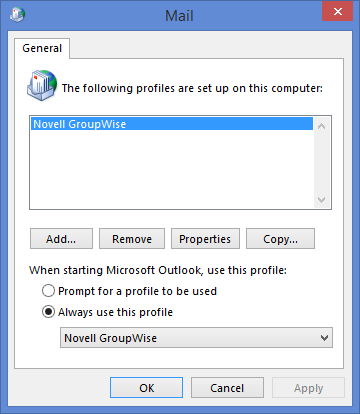
-
Click Add to create a new profile.
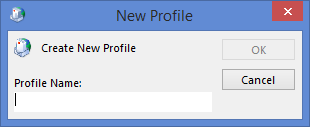
-
Specify a name for the profile (for example, Outlook GroupWise Account), then click OK to display the Add Account dialog box.
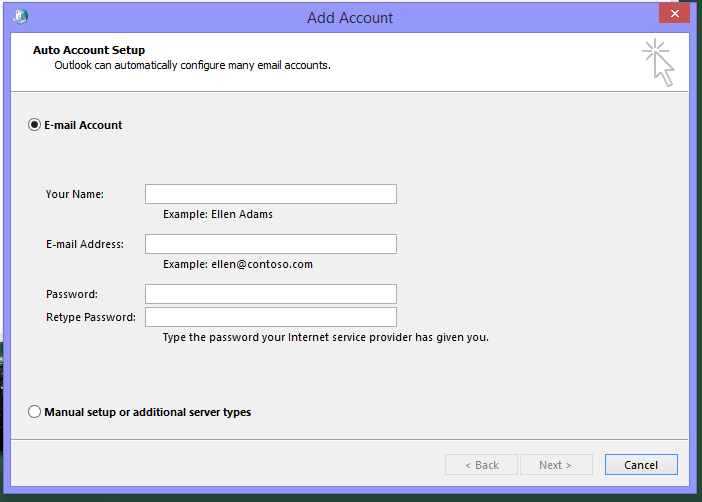
-
Select Manual setup or additional server types, then click Next.
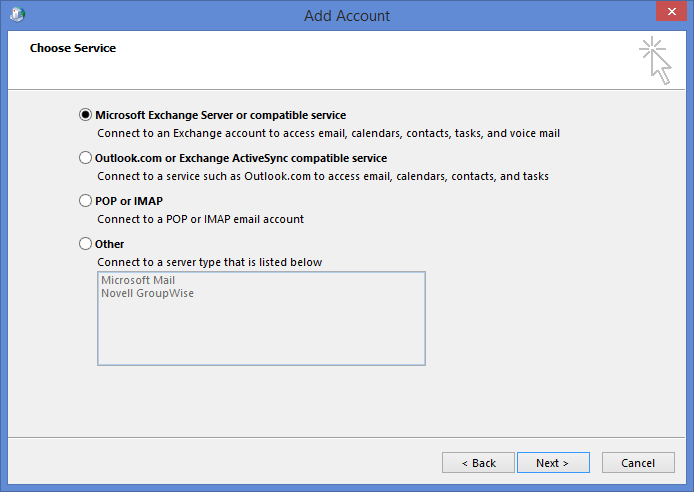
-
Select Outlook.com or Exchange ActiveSync compatible service, then click Next.
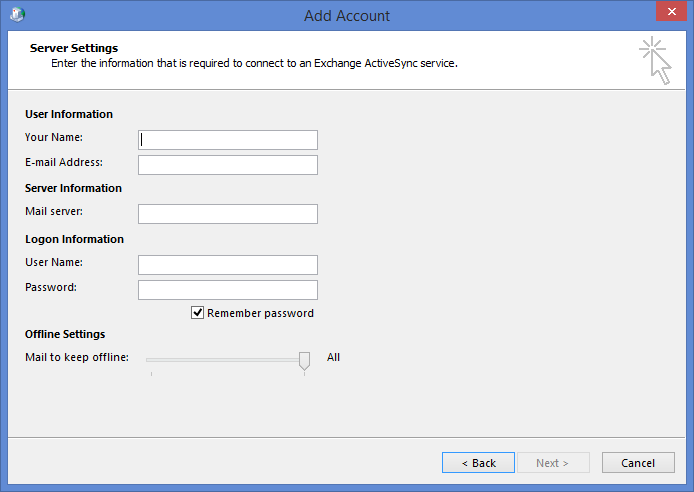
-
Provide the following information, then click Next.
Your Name: Your full name (for example, Sarah McBride).
E-mail Address: Your GroupWise address (for example, smcbride@acme.com).
Mail Server: The GroupWise Mobility Server name or IP address (for example, gms.acme.com). If you do not know the server address, contact your GroupWise administrator.
User Name: Either your LDAP user name or your GroupWise user name, depending on whether LDAP or GroupWise is being used for the authentication source. If the two user names are different and you do not know which one to use, you can try them one at a time or contact your GroupWise administrator.
Password: The password associated with the user name.
-
When the account settings have been verified, click Close to dismiss the verification dialog box.
-
Click Finish to return to the Mail profiles dialog box.
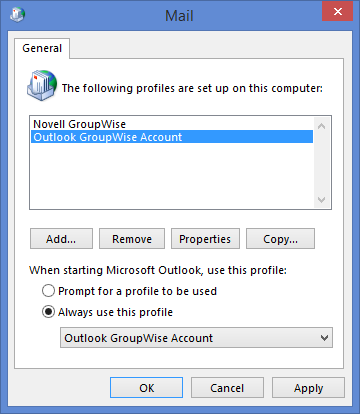
-
Select one of the following options, then click OK to save your changes.
-
Prompt for a profile to be used: Select this option if the Outlook client will be used to access multiple email accounts and you want to be prompted to select an account when starting the client.
-
Always use this profile: Select this option if you want to always open the GroupWise account when starting the client, then select the Outlook GroupWise account in the list.
-
-
Launch the Outlook client.
The client begins synchronizing data from your GroupWise account.
3.0 (Optional) Configuring GroupWise Address Lookup in the Microsoft Outlook Client
The GroupWise System Address Book (SAB)/Global Address List (GAL) is not available for browsing or selection within Microsoft Outlook.
You can, however, configure Outlook to use LDAP for address lookups. You must know the LDAP server information; if you do not know this information, contact your GroupWise administrator.
-
From the main Microsoft Outlook window, click File > Account Settings.
-
Click the Address Books tab, then click New.
-
Select Internet Directory Service (LDAP), then click Next.
-
Enter the server name (for example, ldap.myidomain.com).
-
Enter additional settings as required by your configuration (port, SSL, credentials).
-
Save the LDAP information.
-
Exit and restart Outlook.
The LDAP address book will be available for name search/selection from the Address Book list in Outlook.
4.0 (Optional) Configuring GroupWise Free/Busy Search in the Microsoft Outlook Client
By default, the Microsoft Outlook client cannot perform Free/Busy searches on GroupWise users. If your GroupWise administrator has enabled the GroupWise Calendar Publishing Host, you can configure the Outlook client to use the Free/Busy information provided by the host.
-
From the main Microsoft Outlook window, click File > Options.
-
In the left panel, click Calendar.
-
In the Calendar Options section, click the Free/Busy Options button.
-
Select the Publish at Location box, change the value in the box to 36 months or less, then uncheck the Publish at Location box.
-
In the Search Location field, enter the Free/Busy URL for your published Internet Free/Busy path, replacing your user name with %NAME% and your domain with %SERVER%. For example:
http://groupwise.acme.com/gwcal/freebusy/%NAME%@%SERVER%
You can find your Internet Free/Busy path in the GroupWise client, under Tools > Options > Calendar > Busy Search. If you don’t have access to the GroupWise client, contact your GroupWise administrator.
-
Click OK to save the changes.
When you go to Scheduling in the Outlook client and add a GroupWise user to the Attendees list, the user’s Free/Busy information is displayed.
5.0 Known Limitations
Your experience running the Microsoft Outlook client against a GroupWise backend should be roughly equivalent to running Outlook against an Outlook.com or Hotmail account. Known limitations are caused by several factors, including Microsoft Outlook, the ActiveSync protocol, GroupWise Mobility Service, and general differences between GroupWise and Outlook features.
5.1 Address Book/Contacts
-
The GroupWise System Address Book (SAB)/Global Address List (GAL) is not available for browsing or selection within Outlook.
-
There is no SAB/GAL search capability within Outlook.
-
Personal groups do not synchronize to Outlook.
-
Outlook can provide search capabilities against LDAP. To configure LDAP address lookups, see (Optional) Configuring GroupWise Address Lookup in the Microsoft Outlook Client.
-
Outlook supports contacts but does not support Personal Address Books (PAB). GroupWise Mobility Service improves this experience by aggregating contacts from all sync-configured PABs when syncing to Outlook.
5.2 Compose
-
Outlook does not create server-side drafts. They are stored locally and are not available even from other workstations running Microsoft Outlook.
-
Name completion data is not synchronized to GroupWise or between clients using GroupWise Mobility Service.
5.3 Availability and Meeting Requests
-
Outlook has not implemented the ActiveSync 14.x ability to look up contact availability (Free/Busy information). You must configure Outlook to use a global Internet Free/Busy path to check attendee Free/Busy status.
For instructions, see (Optional) Configuring GroupWise Free/Busy Search in the Microsoft Outlook Client.
-
When entering an email address in Outlook for a Free/Busy search, you must match exactly the email address for which the .ifb is published on the GroupWise Calendar Publishing Host. For example, if the user’s email address is published as smcbride@acme.com, then only this email address will return Free/Busy information even though the user might also be addressable via other address formats (for example, smcbride@gw.acme.com, smcbride@acmecorp.com, and sarah.mcbride@acme.com).
-
Microsoft Outlook does not allow multiple global Internet Free/Busy paths. If you are on a mixed email system, you can configure availability searches against GroupWise users or against Exchange users, but not against both.
-
Microsoft Outlook does not auto-add the organizer as an attendee for meeting requests. You need to manually add yourself in order to show on the GroupWise calendar and to block out Free/Busy time in GroupWise.
-
No support for online meeting requests.
-
No support for Lunar calendar.
5.4 Folders
-
Online email search is not available in Outlook or GroupWise Mobility Service.
-
Outlook does not have a Notes folder/application. Notes created in GroupWise or on devices such as the iPhone will not be available within Outlook.
-
No ActiveSync support for shared folders, calendars, or address books.
-
Folder permissions are grayed out in Outlook.
-
No support for Always Move Messages in a Conversation or From a Particular Sender.
-
Outlook does not allow posting of an item to a folder (New Items > More Items > Post in this Folder).
-
Outlook does not allow moving an item from another store (for example, PST, Hotmail, or IMAP) to ActiveSync folders.
-
Outlook does not allow using ActiveSync folders for POP3 mailboxes.
-
Outlook search folders are not synchronized.
5.5 Rules
-
In Outlook, you cannot create rules that will execute on the server (for example, vacation, auto-reply, auto-forward). Client-side rules are available, but the Outlook client must be running in order for the rule to execute.
-
Creating rules for an Outlook/GroupWise configuration is more difficult than creating those same rules for an Outlook/Exchange configuration. For example, creation of a client-side vacation rule requires you to browse to and select a previously saved message template rather than giving you the ability to edit the rule directly during rule creation. For more information, see http://www.ablebits.com/office-addins-blog/2014/02/20/create-email-templates-outlook/.
-
Junk mail handling does not synchronize.
5.6 GroupWise Features Not Available in Microsoft Outlook
-
Proxy: Outlook cannot proxy GroupWise user mailboxes.
-
Sent Item Properties: Outlook does not provide properties for sent items.
-
Calendar Publishing Host: Outlook cannot publish user availability through the Calendar Publishing Host for others to consume.
-
Reminder Notes/Personal Reminder Notes: Outlook displays GroupWise reminder notes and personal reminder notes as all-day events.
-
Phone Messages: Outlook displays GroupWise Phone messages as email.
-
Editors: Outlook does not support OpenOffice/ LibreOffice as an editor.
-
Send Options: Outlook does not support GroupWise Send options such as concealed subject, recipient notification, and reply requested. Delayed message delivery, expiration, and redirected replies do not work.
-
Security Classifications: Outlook maps the GroupWise Security classifications (proprietary, secret, top secret, and for your eyes only) to the Outlook sensitivities of personal, private, or confidential.
-
Resources: Outlook cannot manage GroupWise resources.
-
Meeting Requests: Outlook filters out meeting requests from mail folders, including the Sent Items folder. These are only accessible through the calendar.
5.7 Miscellaneous
-
Categories: Categories do not sync between Microsoft Outlook and GroupWise. Categories will sync between Microsoft Outlook and other GroupWise Mobility connected devices.
-
Message Retraction: Message recall (retraction) is not available over Exchange ActiveSync.
-
Self-Signed Certificates: If your GroupWise Mobility server is using self-signed certificates (not signed by a trusted CA), you might experience frequent warning messages.
-
Voting Buttons: Voting buttons do not work.
6.0 Legal Notices
Novell, Inc. makes no representations or warranties with respect to the contents or use of this documentation, and specifically disclaims any express or implied warranties of merchantability or fitness for any particular purpose. Further, Novell, Inc. reserves the right to revise this publication and to make changes to its content, at any time, without obligation to notify any person or entity of such revisions or changes.
Further, Novell, Inc. makes no representations or warranties with respect to any software, and specifically disclaims any express or implied warranties of merchantability or fitness for any particular purpose. Further, Novell, Inc. reserves the right to make changes to any and all parts of Novell software, at any time, without any obligation to notify any person or entity of such changes.
Any products or technical information provided under this Agreement may be subject to U.S. export controls and the trade laws of other countries. You agree to comply with all export control regulations and to obtain any required licenses or classification to export, re-export, or import deliverables. You agree not to export or re-export to entities on the current U.S. export exclusion lists or to any embargoed or terrorist countries as specified in the U.S. export laws. You agree to not use deliverables for prohibited nuclear, missile, or chemical biological weaponry end uses. Please refer to the Novell International Trade Services web page for more information on exporting Novell software. Novell assumes no responsibility for your failure to obtain any necessary export approvals.
Copyright © 2015 Novell, Inc. All rights reserved. No part of this publication may be reproduced, photocopied, stored on a retrieval system, or transmitted without the express written consent of the publisher.
For Novell trademarks, see the Novell Trademark and Service Mark list.
All third-party trademarks are the property of their respective owners.