System Preferences
You can use the GroupWise system preferences to configure the defaults for several GroupWise system settings, including:
- Whether to assign the required eDirectory and file system rights to users when you create their GroupWise accounts. By default, rights are assigned automatically.
- Whether to use the fully distinguished name or common name for a user's network ID. By default, the fully distinguished name is used.
- The domain to assign as the default domain for any messages whose address cannot be resolved. By default, no domain is assigned.
- Whether your GroupWise system allows Busy Search and status tracking information to be returned to users on external GroupWise systems. By default, information is not returned.
- Whether to create a nickname (representing the object's old address) when moving an object from one post office to another. By default, nicknames are not automatically created.
- On Linux, the mount directory where ConsoleOne can find mount points for mounted file systems where domains and post offices are located.
To change the system preferences:
-
In ConsoleOne, click the Tools menu > GroupWise System Operations > System Preferences.
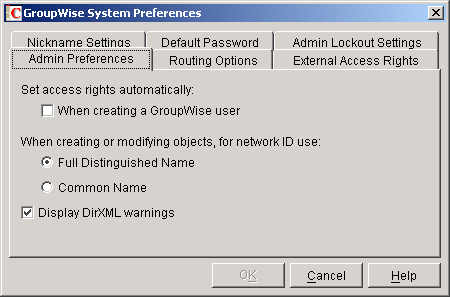
The GroupWise System Preferences dialog box contains the following tabs:
Admin Preferences: Controls how rights are assigned and what network ID format is used when creating new GroupWise users.
Routing Options: Controls default message routing for your GroupWise system.
External Access Rights: Controls the access that users on external GroupWise systems have to your GroupWise users' information.
Nickname Settings: Controls what happens when you move a user from one post office to another.
Default Password: Assigns a default password for new GroupWise user accounts.
Admin Lockout Settings: Controls access to the GroupWise administration functions in ConsoleOne.
Linux Settings (Linux Only): Establishes the mount directory where ConsoleOne can find mounted file systems where domains and post offices are located.
-
Click the Admin Preferences tab to modify any of the following options:
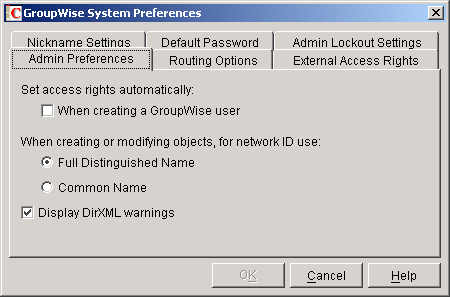
Set Access Rights Automatically: Users require specific eDirectory and file system rights in order to use GroupWise (see GroupWise User Rights). Select this option to automatically grant these rights when creating a GroupWise account for users.
Appropriate eDirectory object rights enable the GroupWise client to log in to the user's post office without prompting the user for the post office location (IP address, UNC path, or mapped drive.)
Appropriate file system rights enable the GroupWise client to directly access the post office directory rather than use client/server access.
When Creating or Modifying Objects, For Network ID Use: Select Full Distinguished Name (for example, paul.engineering.ny) when users' mailboxes reside on a NetWare® 4.1x server (or higher) and users have an eDirectory connection to the server where the post office resides.
Select Common Name (for example, paul) under the following circumstances:
- The users' mailboxes reside on a NetWare 3.1 server.
- The users' mailboxes reside on a NetWare 4.1x server but users have a bindery emulation connection to the server where the post office resides.
- Users' GroupWise IDs are different from their NetWare IDs.
Display DirXML Warnings: The DirXML® Driver for GroupWise provides data integration between GroupWise users and groups in eDirectory. For example, you can have an e-mail account automatically created as soon as an employee is hired. The same driver can also disable an e-mail account when a user is no longer active.
If you are using the DirXML Driver for GroupWise, some GroupWise operations that you perform in ConsoleOne® require you to take preliminary actions with the driver. For example, if you recover a deleted account, you need to stop the driver before recovering the account and restart it after the operation is complete.
This option enables you to receive a warning message whenever you perform a GroupWise operation in ConsoleOne that is affected by the DirXML driver. The warning message includes instructions about the actions you need to take with the driver before continuing with the GroupWise operation. If you are using the DirXML Driver for GroupWise, we strongly recommend that you enable this option. If you are not using the driver, you can disable the option to avoid receiving unnecessary messages.
-
Click the Routing Options tab to modify any of the following options:

Default Routing Domain: If a domain's MTA cannot resolve a message's address, the message is routed to this default domain's MTA. The default domain's MTA can then be configured to handle the undeliverable messages. This might involve routing the message to another GroupWise domain or to an Internet address (by performing a DNS lookup). Browse to and select the GroupWise domain you want to use as the default routing domain.
Force All Messages to this Domain: This option applies only if you select a default routing domain. Select this option to force all messages to be routed through the default routing domain regardless of the links you have configured for your GroupWise system's domains.
MTAs Send Directly to Other GroupWise Systems: Select this option if you want all MTAs in your GroupWise system to perform DNS lookups and route messages out across the Internet. If you deselect this option, you can designate individual MTAs to perform DNS lookups and route messages to the Internet.
-
Click the External Access Rights tab to modify any of the following options:
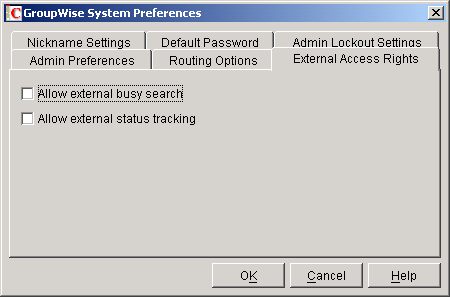
Allow External Busy Search: Select this option to enable users in other GroupWise systems to perform Busy Searches on your GroupWise users' Calendars.
Allow External Status Tracking: Select this option to enable users in other GroupWise systems to receive message status information (such as whether a message has been delivered, opened, and so on) when messages arrive in your GroupWise system.
-
Click the Nickname Settings tab to modify any of the following options:
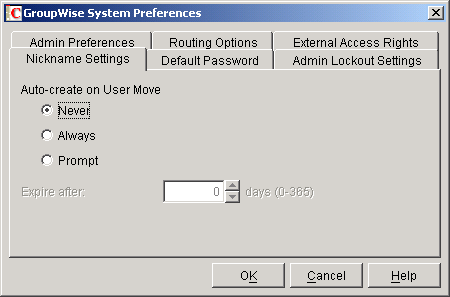
Auto-Create on User Move: A nickname is an alternative address that can be associated with a user. Whenever you move a user, GroupWise can automatically create a nickname with the user's old name and old post office. This enables messages sent to the old name to be automatically forwarded to the user's new address. Select whether or not you want GroupWise to never create nicknames, always create nicknames, or prompt you during the move process.:
Expire After: This option applies only if you selected Always or Prompt. If you want the nickname to be automatically removed after a period of time, specify the time period (in days). Valid values range from 1 to 365 days. A setting of 0 indicates that the nickname will not be automatically removed after the specified time period.
-
Click the Default Password tab to modify any of the following options:
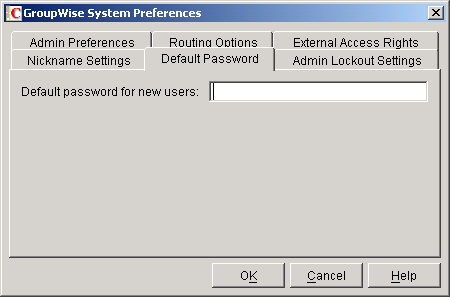
Default Password for New Users: Specify the default password you want assigned to new GroupWise user accounts.
-
Click the Admin Lockout Settings tab to modify any of the following options:
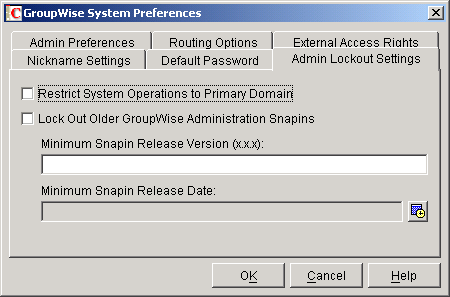
Restrict System Operations to Primary Domain: Enable this option to allow an administrator to perform system operations (Tools menu > GroupWise System Operations) only when he or she is connected to the primary domain. All operations, except Select Domain, Pending Operations, and Restore Area Management are unavailable when connected to a secondary domain.
Lock Out Older GroupWise Administration Snap-Ins: Enable this option to prevent administrators from using older GroupWise ConsoleOne snap-ins for accessing GroupWise objects in eDirectory. You can override these system lockout settings for individual domains (Domain object > GroupWise tab > Admin Lockout Settings page).
There are four GroupWise snap-ins to ConsoleOne, one for general administration, one for Internet Agent administration, and two for WebAccess administration. The ability to lock out older GroupWise snap-ins starts with GroupWise 6.5.
In the Minimum Snap-In Release Version (x.x.x) field, specify the version number of the oldest GroupWise snap-ins that can be used to administer your GroupWise system.
In the Minimum Snap-in Release Date, select the date of the oldest GroupWise snap-ins that can be used to administer your GroupWise system.
You can specify the minimum version, the minimum date, or both. If you specify both minimums, any administrator using snap-ins that are older than both minimums cannot use the GroupWise snap-ins. However, such an administrator can still run ConsoleOne for other purposes but must update the GroupWise snap-ins before GroupWise administration features are available again.
-
On Linux, click the Linux Settings tab to specify the mount directory.
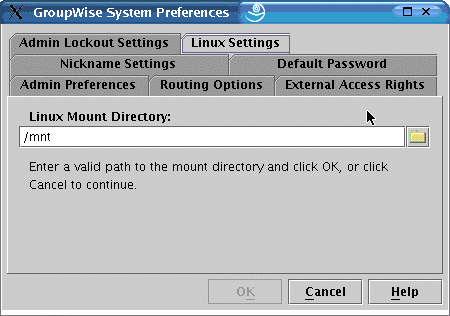
Mount Directory: Specify the mount directory where ConsoleOne can find mounted file systems where domains and post offices are located.
GroupWise databases can be located on Linux servers, NetWare servers, or Windows servers. In the Linux mount directory, you create directories that have the same names as the servers that are mounted to those mount points. You do this for each server where a domain or post office is located that you want to access from ConsoleOne.
GroupWise administrators can have different mounts points depending on the workstation or server where they are running ConsoleOne. The mount directory information is stored in a user-specific preferences file (.consoleone/SnapinPrefs.ser in each GroupWise administrator's home directory).
-
Click OK to save the changes.