Export
The GroupWise Export utility reads eDirectory and GroupWise object information from GroupWise databases and creates an ASCII-delimited text file containing the object attributes. The Export utility supports most eDirectory classes (including extensions) and GroupWise classes. You can specify the delimiters, eDirectory contexts, and file field positions during export.
IMPORTANT: The Export utility is not included on the GroupWise 6.5 CDs. You can download the Import/Export utility from TID 2960897 in the Novell Support Knowledgebase. To install the Import/Export utility, follow the instructions provided with the download. The Import/Export utility is not available for use on Linux.
To export objects from GroupWise:
-
In ConsoleOne, select the eDirectory tree that contains the GroupWise objects you want to export, click the Tools menu > GroupWise Utilities > Export to display the GroupWise Export dialog box.
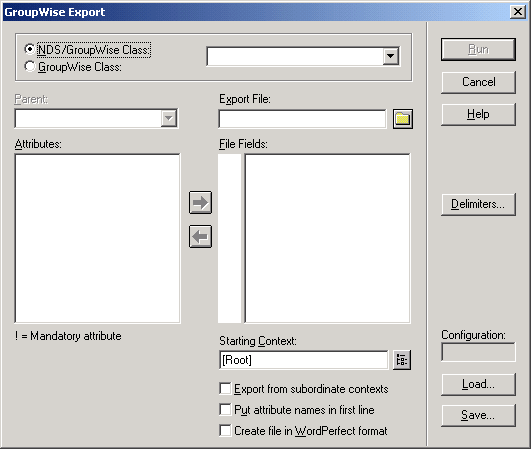
-
If you have previously defined and saved a configuration, click Load to fill in the fields from the configuration file, then click Run to perform the export.
or
Fill in the fields in the Export dialog box.
NDS/GroupWise Class: Select this option to export objects belonging to an eDirectory class or to a GroupWise-related eDirectory class. Choose the class from the list.
GroupWise Class: Select this option to export objects belonging to a GroupWise class not represented in eDirectory. Choose external user, external domain, external post office, Document-Version, or Lookup Entry from the list.
Parent: If you are exporting objects that belong to a GroupWise-related eDirectory class or a GroupWise-only class, and that class has a parent attribute, post office, or domain, this field allows you to export objects having only the parent attribute value you enter. The object selection process is still subject to the values in Starting Context, explained below, and the Export from Subordinate Contexts check box.
Export File: Specify the full path and file name of the ASCII text file.
Attributes / File Fields: This list displays the attributes of the selected class. Move the attributes to correspond to the fields in the ASCII text file to the File Fields list.
Some attributes are marked with an exclamation point (!), indicating that a value for that attribute must exist.
Starting Context: Specify the eDirectory context from which to begin the export. If the Export from Subordinate Contexts list box is checked, objects belonging to contexts subordinate to the context entered here is also exported.
Export from Subordinate Contexts: Check this box to cause objects in subordinate contexts to be exported. If this box is left unchecked, only those objects in the immediate Starting Context context are exported.
Put Attribute Names in First Line: Check this box to direct the export to put the attribute names as a comment in the first line of the export file.
Create the File in WordPerfect Office Notebook Format: If you use this option, you might also want to check Put Attribute Names in First Line to permit WordPerfect* to display the attribute names for each merge field.
Delimiters: Accept the defaults shown or change the delimiters. For more information, see Delimiters.
-
Click Run to perform the export.