Defining the Certificate File
To use SSL, the Internet Agent requires access to a server certificate file and key file. The Internet Agent can use any Base64/PEM or PFX formatted certificate file located on its server. If the Internet Agent's server does not have a server certificate file, you can use the GroupWise Generate CSR utility to help you obtain one. For information, see GroupWise Generate CSR Utility (GWCSRGEN).
To define the certificate file and key file that the Internet Agent will use:
-
In ConsoleOne®, right-click the Internet Agent object, then click Properties.
-
Click GroupWise > SSL Settings to display the SSL Settings page.
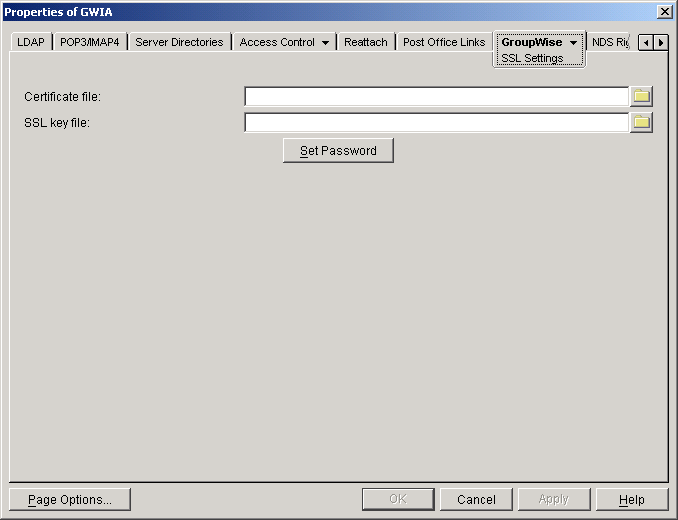
-
Fill in the Certificate File, SSL Key File, and Set Password fields:
Certificate File: Specify the server certificate file that the Internet Agent will use. The certificate file must be in Base64/PEM or PFX format. If you type the filename rather than using the Browse button to select it, use the full path if the file is not in the same directory as the Internet Agent program. This setting corresponds to the Internet Agent's /certfile switch.
SSL Key File: Specify the key file associated with the certificate. If the private key is included in the certificate file rather than in a separate key file, leave this field blank. If you type the filename rather than using the Browse button to select it, use the full path if the file is not in the same directory as the Internet Agent program. This setting corresponds to the Internet Agent's /keyfile switch.
Set Password: Click Set Password to specify the password for the key. If the key does not require a password, do not use this option. This setting corresponds to the /keypasswd switch.
-
If you want to define which connections (HTTP, SMTP, POP3, or IMAP4) will use SSL, click Apply to save your changes, then continue with the next section, Defining Which Connections Will Use SSL.
or
Click OK to save your changes.