Message Transfer from GroupWise to the Internet
The diagram below shows the flow of outbound messages through the GroupWise® directory structure to the Internet.
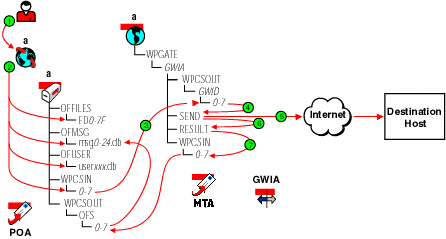
| Stage | Actor | Action |
|---|---|---|
|
|
The user enters information for the message, including the recipient's Internet address, and sends it. In this diagram, the delivery mode in the local post office is Use App Thresholds and the threshold is not exceeded. |
|
|
The GroupWise client performs the following actions for the sender:
If client/server mode were in effect for the post office, these actions would be performed by the POA instead of the GroupWise client. See Access Mode: Client/Server. |
|
|
The MTA for the sender's domain polls its input queue as specified by Scan Cycle in Agent Settings in ConsoleOne®. When it detects a new message, the MTA recognizes that it must be sent through a gateway and places the message in its output queue in the program's directory structure: domain\wpgate\gwia\wpcsout\id\0-7. |
|
|
The Internet Agent picks up the file in binary-encrypted format from the wpcsout\id\0-7 directory and converts it. It UUencodes any attachments unless the Internet Agent is configured with the /mime switch to use MIME specifications or unless the sender specified the MIME foreign domain. If MIME is specified, the Internet Agent encodes the message attachments with the appropriate encoding scheme, as specified in the mimetype.cfg file. When the message file is built, the Internet Agent saves it with S as the first character of the filename and places the file in the wpgate\gwia\send directory. |
|
|
The Internet Agent processes the message in the domain\wpgate\gwia\send directory and sends the message to the destination host across the Internet. |
|
|
The Internet Agent creates a file, R*.*, that records the SMTP reply codes (error messages or transmission confirmation) in the wpgate\gwia\result directory. After the Internet Agent completes the transmission with the destination host, it moves the S file from the send directory to the result directory. |
|
|
The Internet Agent analyzes the files in the result directory, comparing the SMTP reply codes in the R file. If the Internet Agent was successful at sending the message (meaning the R file had the 250 OK SMTP reply code), then the two files are deleted. The Internet Agent sends a Transferred status message to the sender's Sent Items folder. If the R file has a temporary transmission error (meaning it has a 400-level SMTP reply code such as 450 Host Down), the Internet Agent moves the S file to the defer directory and re-queues the message to the send directory according to the Retry Schedule. At the end of the Retry Schedule, if the Internet Agent is still unsuccessful at transmitting the message, the Internet Agent moves the S file to the gwprob directory and deletes all the schedule files in the defer\work directory. The Internet Agent sends an Undeliverable status message to the sender's Mailbox and Sent Items folder. If the R file has a fatal rather than a temporary error (meaning it has a 500-level SMTP reply code such as 550 Host Unknown), the Internet Agent sends an Undeliverable status message immediately to the sender's Mailbox and Sent Items folder. The Internet Agent deletes the R file and moves the S file to the gwprob directory. Only the msgnn.db (not the userxxx.db) is updated when the Internet Agent sends a status message for the user's Sent Items folder. |










