54.3 Configuring the Novell Speller Application
The Novell Speller Application enables users to spell check their messages. The Speller Application is installed automatically with the WebAccess Application.
Figure 54-5 Speller Application
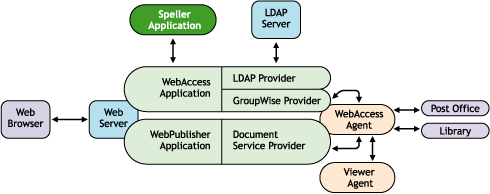
During installation, the Speller Application is set up with a default configuration. However, you can optimize the Speller Application configuration:
Using ConsoleOne, you can modify the Speller Application’s environment settings. The environment settings determine such things as the location where ConsoleOne stores the Speller Application’s configuration file.
To modify the environment settings:
-
In ConsoleOne, right-click the Speller Application object (NovellSpeller), then click .
NOTE:The Speller Application object is not available in the GroupWise View. To locate the Speller Application object, you must use the Console View.
-
Click to display the Environment page.
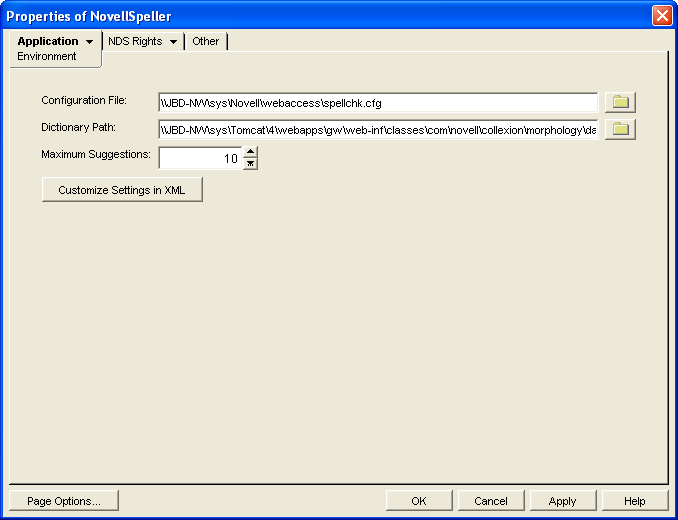
-
Modify any of the following fields:
Configuration File: The Speller Application does not have access to Novell eDirectory or the GroupWise domain database. Therefore, ConsoleOne writes the application’s configuration information to the file specified in this field. By default, this is the spellchk.cfg file located in the WebAccess Application’s home directory, which varies by platform.
NetWare and Windows:
novell\webaccess\users on the Web server
Linux:
In general, you should avoid changing the location of the file. If you do change the location of the file, you need to make sure to modify the spellchk.cfg path in the Java servlet engine’s properties file. If you do not, the Speller Application continues to look for its configuration information in the old location.
Dictionary Path: Displays the path to the dictionary files used by the Speller Application. The default installation directory varies by platform.
NetWare and Windows:
tomcat_dir\webapps\ROOT\web-inf\classes\com\novell\collexion\morphology\data
Linux:
/var/opt/novell/tomcat/webapps/gw/WEB-INF/classes/com/novell/collexion/morphology/data
Maximum Suggestions: Select the maximum number of suggestions the Speller Application returns for misspelled words. The default is 10.
Customize Settings in XML: Click this button to launch the XML editor. You can use the editor to add, modify, or delete settings.
-
Click to save the changes.