52.2 Configuring Evolution
In order for users to access their GroupWise mailboxes from Evolution, they must configure Evolution to access their GroupWise accounts.
-
Click , then click .
-
Click .
-
On the Identity page, type your e-mail address, then click .
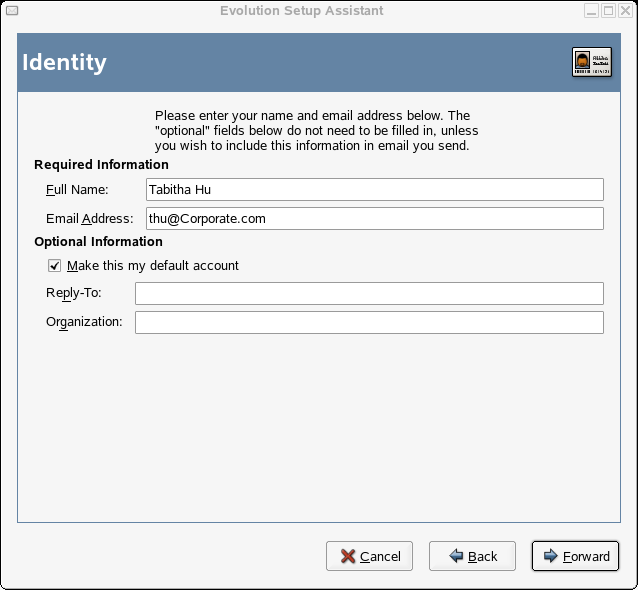
-
On the Receiving Mail page, select as your server type.
-
Type the name of your mail server, your user name, and select whether to use SSL.
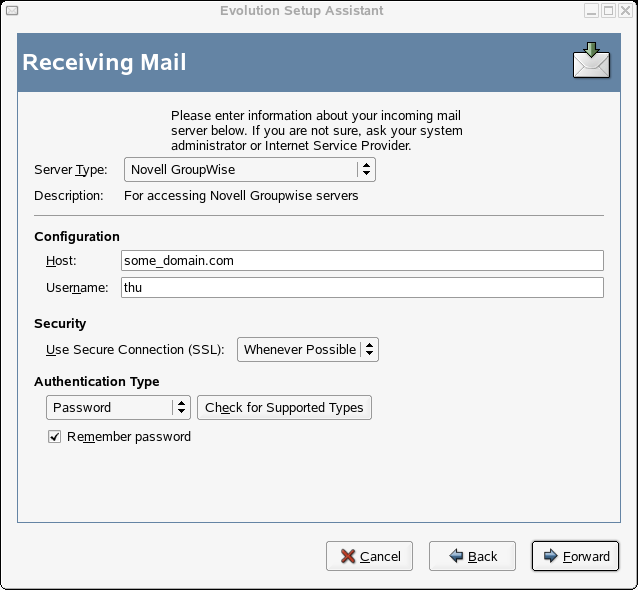
-
Click .
-
On the Receive Options page, select if you want Evolution to automatically check for new mail.
If you select this option, you need to specify how often Evolution should check for new messages.
-
Select if you want to check for new messages in all folders.
-
Select if you want to apply filters to new messages in the Inbox on the server.
-
Select if you want to check new messages for junk content.
-
Select if you want to only check for junk messages in the Inbox folder.
-
Select if you want to automatically synchronize remote mail locally.
-
Type your Post Office Agent SOAP port number in the field, then click .
If you are unsure of what your Post Office Agent SOAP port number is, contact your system administrator.
-
On the Account Management page, type the name for the account, then click .
-
Click .