7.2 Changing Your GroupWise Password
If your system administrator has turned on LDAP authentication, your LDAP password is used instead of your GroupWise password when you access GroupWise WebAccess. If LDAP authentication is turned on, the following procedure changes your LDAP password:
-
In the GroupWise WebAccess main window, click in the right corner.
-
Click the tab.
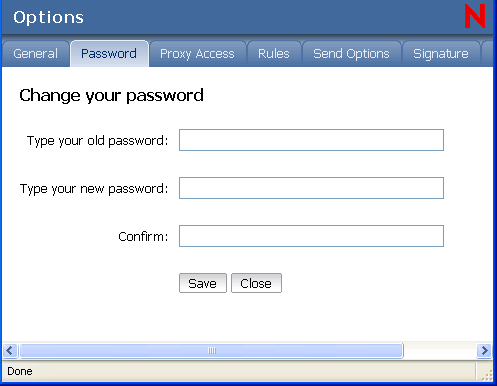
-
Type your old password.
-
Type your new password, then retype the new password to confirm it.
Remember that your password is case sensitive.
-
Click .
IMPORTANT:When you change your password in GroupWise WebAccess, you change it for your GroupWise Mailbox. That means that you always use the same password to log in to your GroupWise Mailbox whether you are using GroupWise WebAccess or another version of the GroupWise client.