27.1 Analyzing and Fixing User and Message Databases
The Analyze/Fix option of Mailbox/Library Maintenance looks for problems and errors in user and resource databases (userxxx.db) and/or message databases (msgnnn.db) and then fixes them if you select the Fix Problems option. You can analyze databases individually or you can analyze all user, resource, and/or message databases in one or more post offices.
To analyze and repair user, resource, and/or message databases:
-
In ConsoleOne, browse to and select one or more User or Resource objects to check individual users or resources.
or
Browse to and select one or more Post Office objects to select all user and/or message databases in the post office.
-
Click .
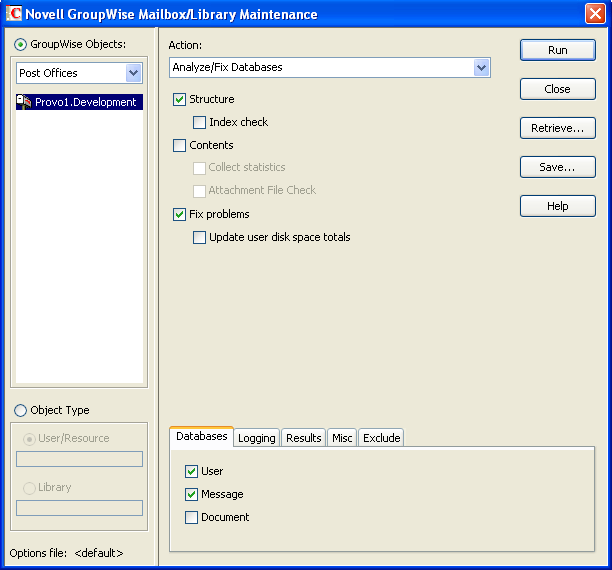
-
From the drop-down menu, select .
-
Select from the following options:
Structure: When a user experiences a problem that is related to the user, message, or library databases, you should perform a structure check. The structure check verifies the integrity of the databases and reports the amount of space that could be recovered. If there is a structural problem, the databases are rebuilt with free space reclaimed.
Index Check: If you select , you can also select . You should run an index check if a user tries to open a message and gets a read error, or when sent items that show a delivered status in the Properties window do not appear in the recipient’s mailbox. An index check can be time-consuming.
Contents: The user databases (located in the ofuser directory) do not contain user messages. Messages are contained in the message databases under the ofmsg directory. However, the message databases do not contain the message attachments; these are located in the offiles directory. A contents check analyzes references to other items. For example, in the user database, Mailbox/Library Maintenance verifies that any referenced messages actually exist in the message database. In the message database, it verifies that any attachments that are referenced actually exist in the attachment directories.
Collect Statistics: If you selected , the option is available to collect and display statistics about the post office, such as the number of messages and appointments in the post office and the average number per user. In addition, you can display any user mailboxes that have more than a specified number of items. This can help determine if some users are using an excessive amount of disk space. If this is a problem, you might want to encourage users to delete unneeded items or to use the Archive feature in the GroupWise client to store messages on their local drives. You can also limit the amount of disk space each user can have. See Section 12.3, Managing Disk Space Usage in the Post Office.
Attachment File Check: Files that are attached to messages are stored under the offiles subdirectory in the post office. When Mailbox/Library Maintenance performs an attachment file check, it reads each attachment file, verifying the file structure. If you skip the attachment file check, Mailbox/Library Maintenance verifies that the attachment file exists but it does not process the file in any way.
Fix Problems: This option tells Mailbox/Library Maintenance to fix any problems it finds. Otherwise, Mailbox/Library Maintenance just reports the problems.
Update User Disk Space Totals: Recalculates the total disk space a GroupWise user is using by reading the selected user mailboxes and updating the poll record used for disk space management. Because disk space is user-specific, the program calculates the amount of disk space in use by the user in the user databases, in any of the message databases, and in the attachment directory. Disk space limitations do not take into account the disk space used in document libraries. This option is usually run if the user totals are not being reflected correctly.
-
Using the tabs at the bottom of the Mailbox/Library Maintenance dialog box, set the following options:
Selected options can be saved for repeated use. See Saving Mailbox/Library Maintenance Options.
-
Click Run to perform the Analyze/Fix operation.
Analyze/Fix can also be run using the standalone GroupWise Check program. See Section 34.1, GroupWise Check. It can also be scheduled to run on a regular basis by properly configuring the POA. See Section 36.4.1, Scheduling Database Maintenance.