12.11 Deleting a Post Office
You cannot delete a post office until you have deleted or moved all objects that belong to it. Keep the POA running until after you have deleted the post office, so that it can process the object deletion requests.
-
In ConsoleOne, right-click the Post Office object to delete, then click .
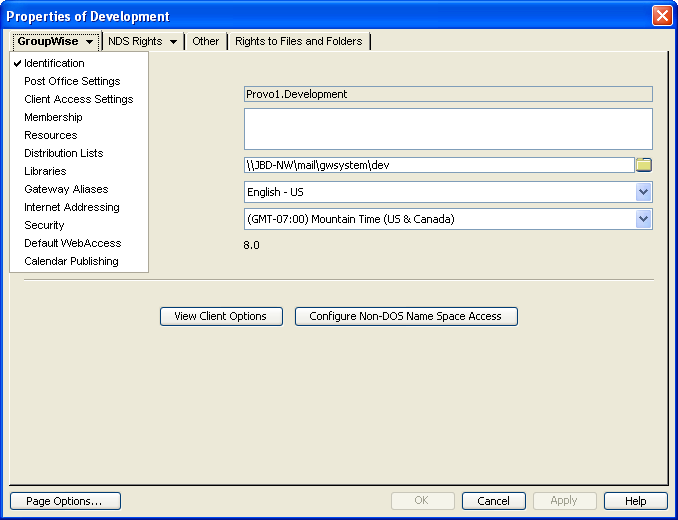
-
Click > , then delete any resources that still belong to the post office. See Section 16.5, Deleting a Resource.
You must delete resources before users, because users who own resources cannot be deleted without assigning a new owner in the same post office.
-
Click > , then delete or move any users that still belong to the post office. See Section 14.10, Removing GroupWise Accounts and Section 14.4, Moving GroupWise Accounts.
-
Click > , then delete any distribution lists that still belong to the post office. See Section 18.8, Deleting a Distribution List.
-
Click > , then delete any libraries that still belong to the post office. See Section 22.6.7, Deleting a Library.
-
Click to perform the deletions.
It is easy to perform such deletions in the GroupWise View. Select the Post Office object in the GroupWise View, then use the drop-down list of objects to display objects of each type that still belong to the post office. Delete any residual objects in the Console View.
-
In ConsoleOne, browse to and right-click the Domain object that owns the post office to delete, then click Properties.
-
Click > , select the post office to delete, then click Delete.
-
Stop the POA for the post office, as described in the following sections in the GroupWise 8 Installation Guide:
-
Uninstall the POA software if applicable, as described in the following sections in the GroupWise 8 Installation Guide: