24.3 Controlling Integrations in the GroupWise Windows Client
For the convenience of GroupWise Windows client users, some settings in the gwappint.inf file can be modified from the client.
In the GroupWise client:
-
Click
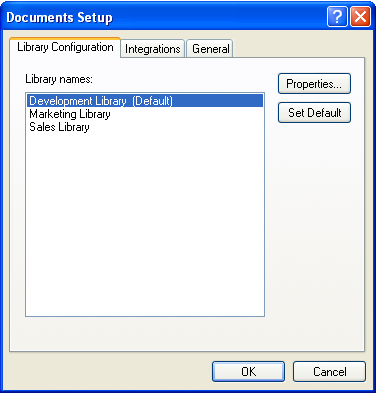
The tab of the Documents Setup dialog box lets users turn integrations on and off for the listed registered applications.
If the application that users want to integrate is does not appear in the registered applications list, users must first make sure the application is installed on their workstations. Then they can either reinstall the GroupWise client or modify the gwappint.inf file as described in Section 24.2, Setting Up Integrations Using the gwappint.inf File.
The users’ selections on the Integrations tab are recorded in the [Integration State] section of the gwappint.inf file.
-
Select an application to configure integration for, then click .
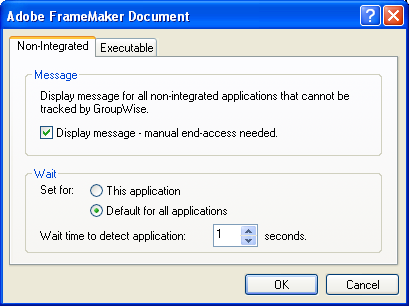
The tab enables users to set values for the ShowMessage= and WaitInterval= lines in the gwappint.inf file.
-
Click .
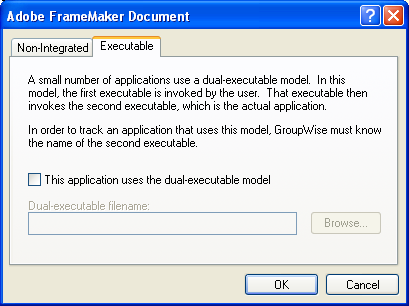
The tab enables users to set the DualExe= line in the gwappint.inf file.
-
Click twice to save the updated integration information.
If users check the contents of the gwappint.inf file in the Windows system32 subdirectory, they see their integration configuration changes reflected there.