12.4 Auditing Mailbox License Usage in the Post Office
You can run an audit report in a post office to see 1) which mailboxes require full client licenses and which mailboxes require limited client licenses, and 2) which mailboxes are active (have been accessed at least one time), which ones have never been active, and which ones have been inactive for a specified period of time.
A mailbox requires a full client license (and is marked as a full client license mailbox) if it has been accessed by any of the following:
-
The GroupWise Windows client (grpwise.exe)
-
GroupWise Notify (notify.exe) or GroupWise Address Book (addrbook.exe)
-
The GroupWise Linux/Mac client (groupwise)
-
Microsoft Outlook with the GroupWise Connector installed
-
The Microsoft Outlook Plug-In for GroupWise 5.5
-
A third-party plug-in to the GroupWise client API
-
A mobile device with mailbox synchronization capabilities providing by GroupWise Mobile Server (GMS) or Research in Motion (RIM) BlackBerry Enterprise Server (BES).
A mailbox requires a limited client license only (and is marked as a limited client license mailbox) if access to it has been limited to the following:
-
The GroupWise WebAccess client (including wireless devices)
-
A GroupWise Windows or WebAccess client via the Proxy feature
-
Any GroupWise client via the Busy Search feature
-
A POP, IMAP, or SOAP client
-
A mobile device using WebAccess browser access to the mailbox
-
A mobile device with mailbox synchronization capabilities provided by NotifyCorp NotifyLink and other third-party products that use IMAP access to the mailbox
A mailbox is considered active for licensing purposes if its owner has performed at least one of the following actions in the mailbox:
-
Sending a message
-
Opening a message
-
Deleting a message
-
Accessing the mailbox from a non-GroupWise client (for example, a POP3 e-mail client) through the Internet Agent
A mailbox is considered inactive for licensing purposes even if its owner has performed one or more of the following actions (or similar actions):
-
Starting and stopping the GroupWise client without doing anything in the mailbox
-
Making changes under
-
Creating, modifying, or deleting rules
-
Granting proxy access so that a user other than the mailbox owner is performing tasks that would otherwise indicate an active mailbox
To generate an audit report for the post office:
-
In ConsoleOne, browse to and select the Post Office object.
-
Click > > .
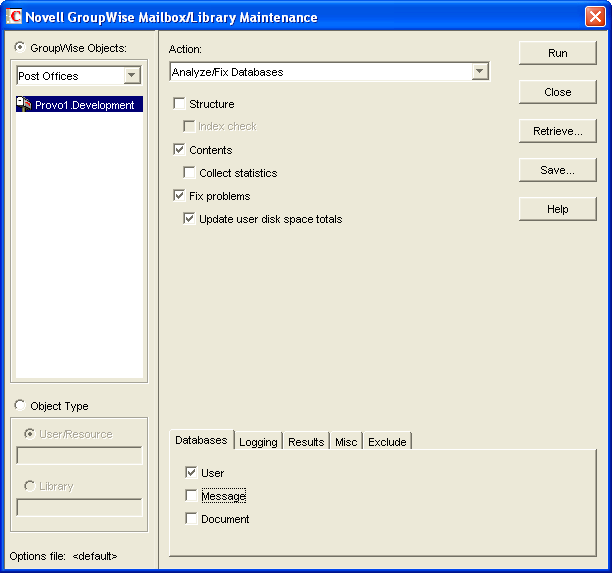
-
In the field, select .
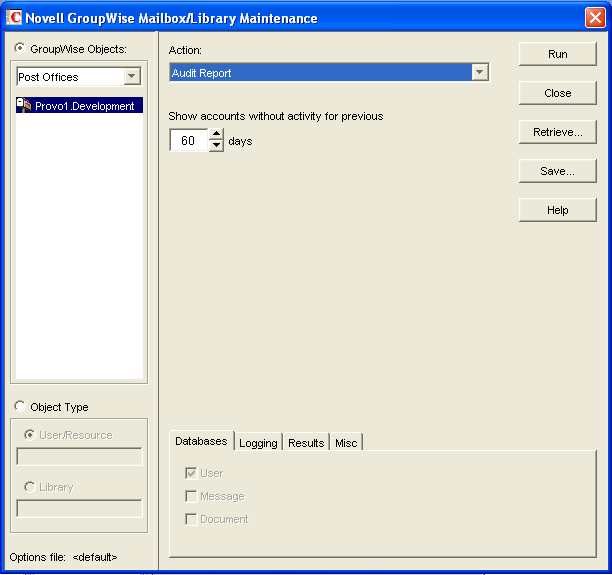
-
In the field, select the number of days you want to use for the inactivity report.
The Mailbox/Library Maintenance program uses the default setting (60 days) to flag all mailboxes that have not had any activity within the last 60 days. Select a different number to change the time period of the log you generate for the audit report. For example, you could generate a log report for the last 30 days. However, if you view the audit information by using on a System, Domain, or Post Office object, the information is always listed for the 60-day default time period.
-
If you want write the report to a log file, click the tab, then specify a name for the log file.
By default, the results are sent as an e-mail message to the domain’s GroupWise administrator.
-
If you want to send the results to additional users:
-
Click the tab.
-
Specify the users’ e-mail addresses as a comma-delimited list in the field.
-
Click to add personalized text to the message, then click .
-
-
Click , then click to acknowledge that the Mailbox/Library Maintenance task has been sent to the POA.
After the POA has performed the task, the audit report is generated in the format (log file or e-mail message) you specified. The audit report lists all users who are currently considered inactive and flags those that have been inactive for longer than the number of days specified in the field.
Audit reports are stored as part of the information available on Post Office and Domain objects in ConsoleOne. Right-click a Domain or Post Office object, then click > > . The information stored on the Domain object is cumulative for all post office in the domain for which audit reports have been run.
Audit reports can also be scheduled to run on a regular basis by properly configuring the POA to perform a Mailbox/Library Maintenance event. See Section 36.4.1, Scheduling Database Maintenance.