20.1 Setting Up an Organizational Role for Use in GroupWise
By default, Novell eDirectory organizational roles are not automatically available for use as distribution lists in GroupWise. To make an organizational role available, you need to assign it to a GroupWise post office.
-
In ConsoleOne, right-click the Organizational Role object, then click .
-
Click the tab to display the Account page.
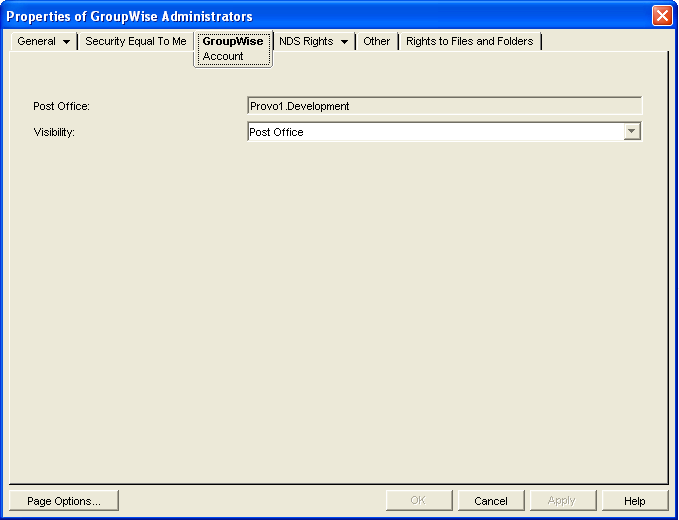
-
Fill in the following fields:
Post Office: Select the post office where you want to assign the organizational role. You can choose any post office you want. If you plan to limit visibility of the organizational role to users on a specific post office or in a specific domain, you should select that post office or a post office in the desired domain.
Visibility: Select the level at which the role is visible in the Address Book. enables the role to be visible to all users in your GroupWise system. enables the role to be visible to all users in the same domain as the role. enables the role to be visible to all users on the same post office as the role. Setting the visibility to means that the role is not visible at any level. However, even if the role is not displayed in a user’s Address Book, he or she can use the role by typing the role’s name in a message’s To field.
-
Click to save the changes.
The organizational role is now treated like a GroupWise distribution list and is visible in the GroupWise View when you filter on distribution lists. However, its icon does not change.
When GroupWise users send messages to the organization role, only those role members who have GroupWise accounts receive messages.