29.3 Using GroupWise 8 Tuner
GroupWise 8 Tuner is an application that allows you to customize your MSI install. The Tuner application creates a transform file called groupwise.mst, which you can specify to use when performing an MSI install with ZENworks. You must have write access to the software distribution directory to use the GroupWise 8 Tuner application.
NOTE:If you install the GroupWise client using a Tuner file to a protected area, such as the C:\Program Files directory, the installation fails if you try to install using a non-Administrator user. You must install the GroupWise client to an unprotected area such as, C:\Novell\GroupWise if you are using a non-Administrator user.
-
From the \admin\UTILITY\GWTUNER directory of the GroupWise 8 or greater download, select the GWTuner.exe file, then click to run the GroupWise 8 Tuner application.
-
Specify the location of the client distribution directory on your GroupWise system, then click .
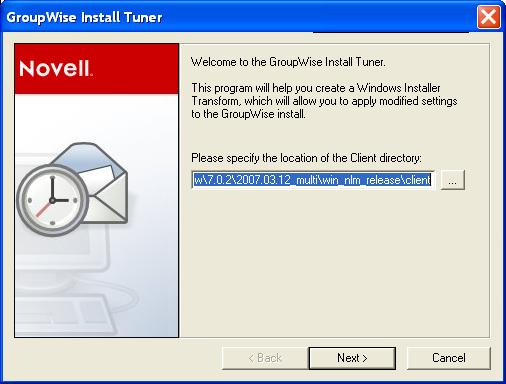
-
Specify where the GroupWise client should be installed on the client machines.
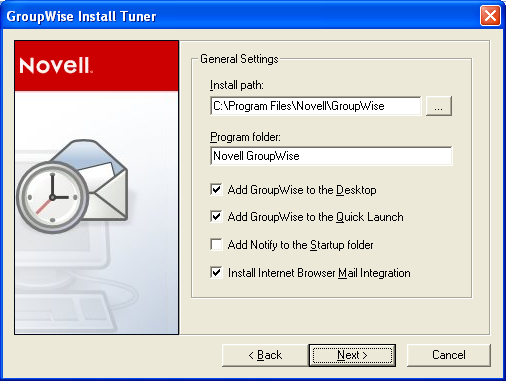
-
Specify which program folder the GroupWise client should be installed to.
-
Select if you want to add a GroupWise icon to the client desktop.
-
Select if you want to add a GroupWise icon to the client Quick Launch.
-
Select if you want to add GroupWise to the client Startup folder.
-
Select if you want to install GroupWise Internet Browser Mail Integration.
-
Click to continue.
-
Select the languages to install, then click .
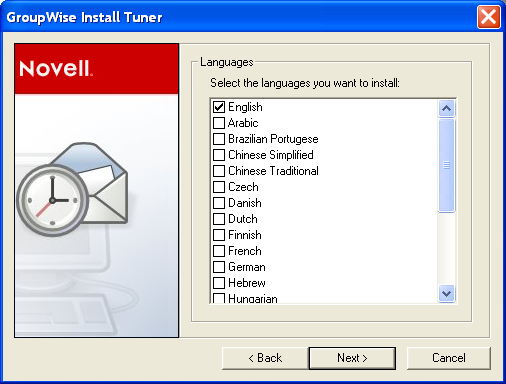
-
Select the default startup language for the client, then click .
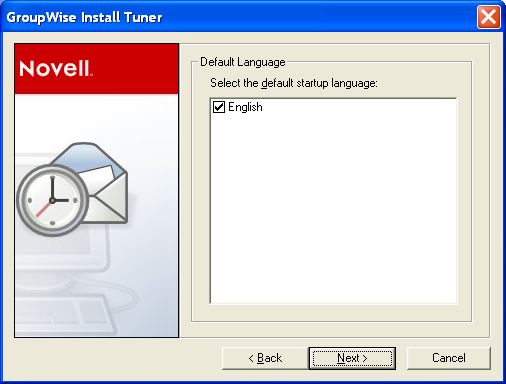
-
Select which software integration you want the client to use.
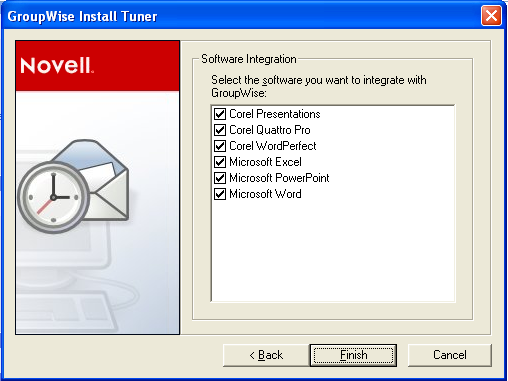
-
Click Finish to create the transform file (groupwise.mst) in the client software distribution directory.