7.2 Handling Remote Document Storage Areas
For background information about this process, see Section 4.4.3, Remote Document Storage Areas for a Post Office.
If the Server Migration Utility detects one or more remote document storage areas belonging to a post office, it provides a list of their locations.
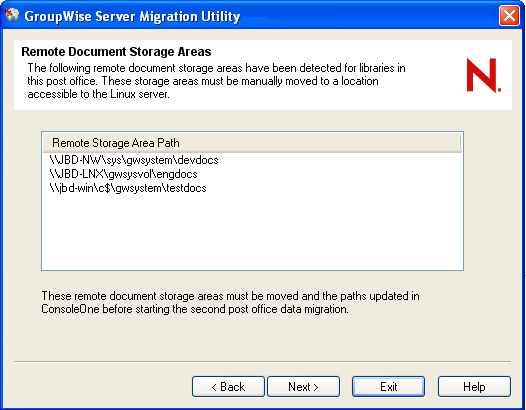
-
Mount each remote document storage area to the Linux server where you want the remote document storage area to reside.
If you need help with a mount command, see Section 1.1, Mount Commands to review the mount commands used by the Server Migration Utility.
-
On the Linux server, change to the directory where you had the Server Migration Utility store the Linux RPMs during the migration (worksheet item 7)
The default location is /tmp/groupwise/software. At this point in the migration process, the GroupWise Database Copy utility (DBCopy) has been installed, so you can use it to manually copy the remote document storage areas.
-
Copy each remote document storage area to its planned destination (worksheet item 8), using the following dbcopy command:
./dbcopy -m -b /storage_area_directory /destination_directory
The -m switch indicates that DBCopy is being used for migration to Linux.The -b switch indicates that DBCopy is being used to migrate a documentation storage area containing document BLOB (binary large object) files.
Instructions for updating the locations in ConsoleOne® are provided later, along with other ConsoleOne updates.
-
Click to display the Agent SSL Certificate and Key Files page.
-
If you do not use SSL, click , then skip to Section 7.4, Performing the First Post Office Data Migration.
or
Continue with Setting Up SSL.