6.0 Running the Server Migration Utility
After you have met the prerequisites listed in Section 5.0, Meeting Migration Prerequisites, you are ready to run the GroupWise Server Migration Utility. The first few dialog boxes are the same, regardless of whether you are migrating a post office or a domain. This section describes those common dialog boxes. Section 7.0, Migrating a Post Office and Its POA to Linux and Section 8.0, Migrating a Domain and Its Agents to Linux provide instructions for migrating specific GroupWise components.
-
Make sure that the server you are migrating is not running any GroupWise maintenance processing, indexing, backups, or virus scanning.
Such activities on the server substantially slow down the migration process.
-
Start the Server Migration Utility by running gwsvrmig.exe in the directory you set up in Section 3.0, Installing the Server Migration Utility.
-
Review the Server Migration Utility overview, then click .
-
Accept the license agreement, then click .
-
Select the platform you are migrating from (worksheet item 1), then click .
-
Make sure you have met the prerequisites for your source platform, as described in Section 5.0, Meeting Migration Prerequisites, then click to display the Source Server page.
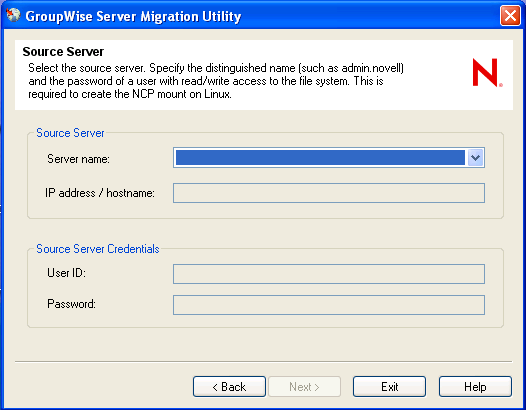
For information about why the Server Migration Utility needs the source server credentials and what the utility does with them, see the following section in the for your version of GroupWise.
-
GroupWise 8:
GroupWise Server Migration Utility
inSecurity Policies
-
GroupWise 7:
GroupWise Server Migration Utility
inSecurity Policies
-
-
Provide the source server information (worksheet item 2).
-
Provide the source server login information (worksheet item 3), then click to display the Destination Server page.
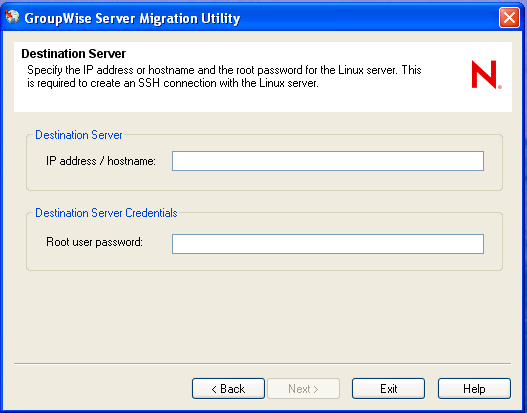
For information about why the Server Migration Utility needs the root password and what the utility does with it, see the following section in the GroupWise Administration Guide for your version of GroupWise:
-
GroupWise 8:
GroupWise Server Migration Utility
inSecurity Policies
-
GroupWise 7:
GroupWise Server Migration Utility
inSecurity Policies
-
-
Provide the destination server information (worksheet item 4).
-
Provide the destination server login information (worksheet item 5), then click .
If this is the first time you have connected to this Linux server, you are prompted to verify the RSA key fingerprint.

-
Click .
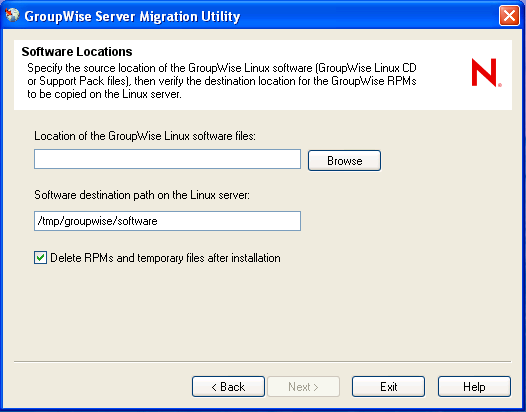
-
Browse to and select the directory where the GroupWise Linux DVD or software distribution directory is available (worksheet item 7).
A GroupWise software distribution directory on a NetWare or Windows server does not contain GroupWise Linux software unless you have placed it there from a GroupWise Linux DVD or software distribution directory.
-
If you want to change the default, specify the full path to the directory on the Linux server where you want the GroupWise RPMs to be copied for use by the Server Migration Utility (worksheet item 7).
You can retain the default of deleting the RPMs and temporary files after installation. This temporary location is not related to a standard GroupWise software distribution directory.
-
Click to continue to the Component to Migrate page.
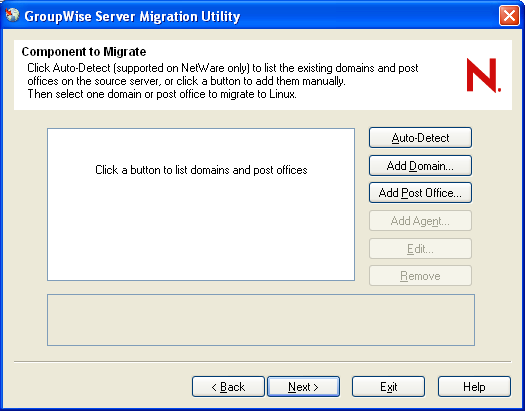
-
Continue with the task that you want to perform:
NOTE:The Server Migration Utility cannot migrate the Monitor Agent. You must migrate it manually. See Section 16.0, Manually Migrating Monitor to Linux.