7.1 Database Health
The Data Storage Health page, available only to administrators, shows database health based on the number of partitions available in the database and the success of the stored procedures to create new partitions and archive data (if configured).
To view database health:
-
Log into Identity Audit as an administrator.
-
Click the Storage link in the upper right corner of the page.
The health page displays. If Identity Audit is configured to delete old data, the health page for a healthy database looks like this:
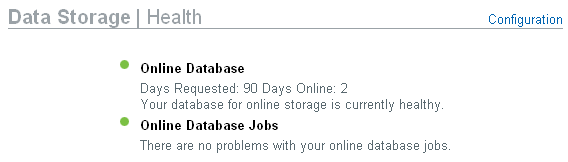
If Identity Audit is configured to archive and delete old data, the health page for a healthy database looks like this:
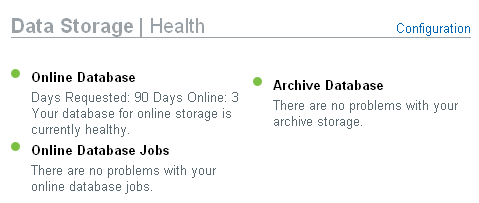
This page shows whether several database functions are in a healthy state (green), a warning state (yellow), or an error state (red).
Online Database: This indicator shows whether the expected number of partitions exists in the database for each of the partitioned tables. The expected number of partitions is based on the number of days configured to be online (or the number of days since installation, if the installation is recent).
If the number of partitions is not as expected, the page shows the name of the table, the number of partitions that were expected, and the actual number of partitions in the database.
Online Database Jobs: This indicator turns red if there were any errors the last time the stored procedures to add partitions and delete data were run. If archiving is enabled, this indicator only shows whether there were errors the last time the job to add partitions was run. If there are errors, the page displays the name, time stamp, and details associated with the failed job.
Archive Database: This indicator is only displayed if archiving is enabled. It turns red if there were any errors the last time the stored procedure to archive data was run. If there are errors, the page displays the name, time stamp, and details associated with the failed job.