4.2 Viewing Reports
Identity Audit users can view reports in the Identity Audit application. Other users might receive report .pdf files in e-mail.
-
To view the list of report results, click .
All previously run reports are shown with the user-defined report name, the user who ran them, and what time the report was run.

If the server was restarted while a report was processing, you will see buttons to cancel or restart the report. If you restart the report, it uses the same parameters as the first time it was run. In cases where the report was run using a relative time setting (such as Current Day), the time period for the rerun report is based on the current date and time, not the date and time at which the report was originally run.
-
Click to see the exact values used to run the report.

-
For Date Range, D=Current Day, PD=Previous Day, W=Week To Date, PW=Previous Week, M=Month To Date, PM=Previous Month, and DR=Custom Date Range.
-
For Language, en=English, fr=French, de=German, it=Italian, ja=Japanese, pt=Brazilian Portuguese, es=Spanish, zh=Simplified Chinese, and zh_TW=Traditional Chinese.
-
-
Click for the report results you want to see. The report results are displayed in a new window in .pdf format.
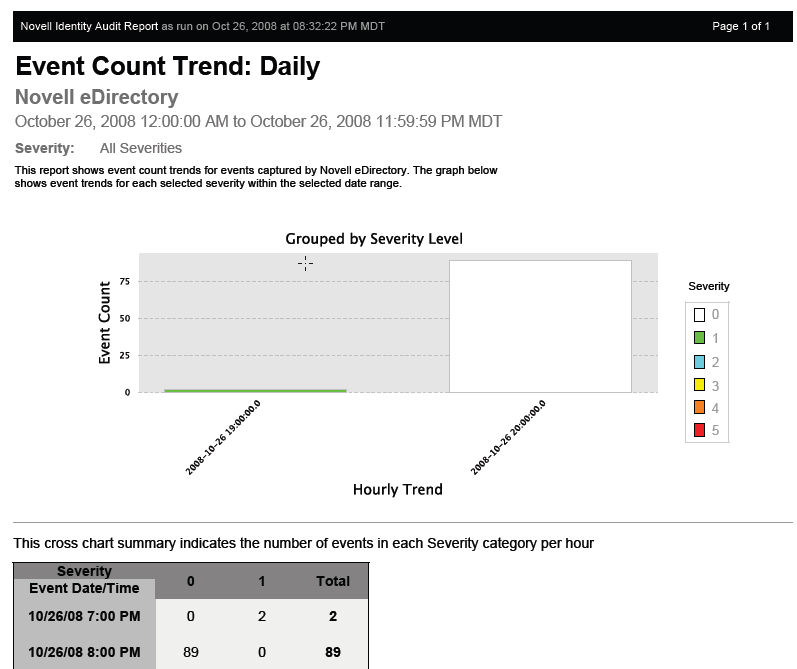
HINT:Report results are organized from newest to oldest.