4.5 Working with Org Chart relationships
The Org Chart Relationships node allows you to define hierarchical relationships between entities defined in the directory abstraction layer. The relationship can be between like entities (such as user/user) or unlike entities (such as user/device).
The following relationships are defined for the user application:
-
Group’s membership
-
Manager-Employee
-
User groups
To successfully deploy a relationship, all of the components (entities and attributes) of the relationship must already be deployed.
To create a new relationship:
-
You can create a new relationship in any of these ways:
From the Provisioning View:
-
Select File>New>Provisioning. Choose Directory Abstraction Layer Relationship and click Next.
-
Select the Org Chart Relationships node right-mouse, and choose Add.
From the directory abstraction layer editor:
-
Click the Add Relationship button.
-
Select the Org Chart Relationships node right-mouse and choose Add Relationship.
The New Relationship dialog displays.
NOTE:When launched from the File menu, the dialog contains fields not displayed when launched in either of the other ways.
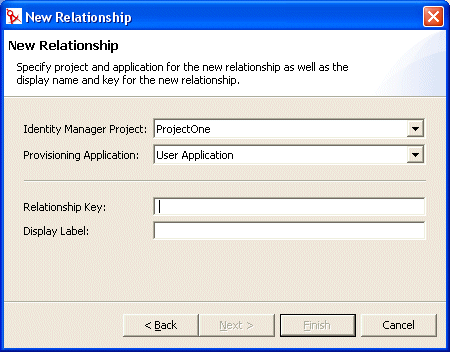
-
-
Complete the panel as follows:
-
Click Finish.
The relationship is created and its property sheet is opened for editing.
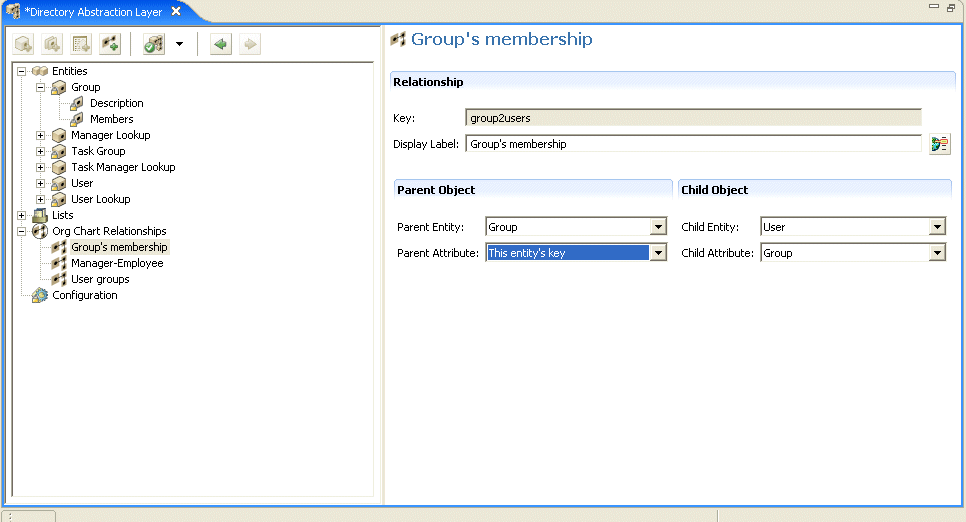
4.5.1 Relationship properties reference
NOTE:Dynamic groups are not fully supported by the Org Chart portlet. You cannot define a dynamic group as the Parent entity in a relationship, but you can define a dynamic group as the child entity in a relationship.
To delete a relationship:
-
Select the relationship you want to delete.
-
Right-mouse click and choose Delete.