23.3 Configuring the e-mail server
A workflow process often sends e-mail notifications at various points in the course of its execution. For example, an e-mail might be sent when a user assigns a workflow activity to a new addressee.
Before you can take advantage of the e-mail notification capabilities of Identity Manager, you need to configure the SMTP e-mail server. To do this, you need to use the Email Server Options task within the Workflow Administration role in iManager.
NOTE:This task is a shortcut to the Email Server Options task under the Passwords role.
To configure the e-mail server:
-
Select the Identity Manager category in iManager.
-
Open the Workflow Administration role.
-
Click on the Email Server Options task.
iManager displays the Email Server Options screen.
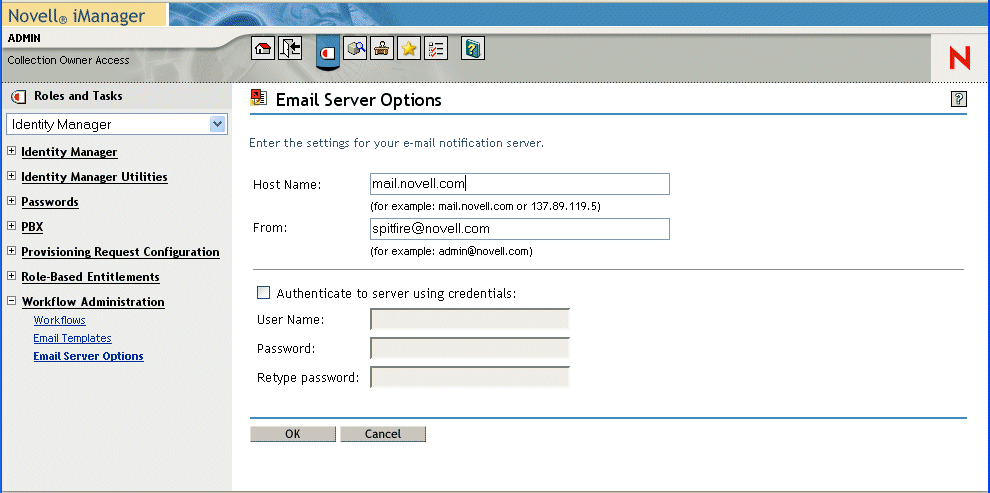
-
Type the name (or IP address) of the host server in the Host Name field.
-
Type the e-mail address for the sender in the From field.
When the recipient opens the e-mail, this text is displayed in the From field of the e-mail header. Depending on your mail server settings, the text in this field might need to match a valid sender in the system, to allow the mail server to do reverse lookups or authentication. An example is helpdesk@company.com instead of descriptive text such as The Password Administrator.
-
If your server requires authentication before sending e-mail, select the Authenticate to server using credentials check box and specify the user name and password.
-
When you’re done, click OK.