3.4 Working with Relationships
The Relationships node allows you to define relationships between entities defined in the directory abstraction layer. The relationship can be between like entities (such as user/user) or unlike entities (such as user/device). The relationships are used by the Org Chart portlet.
The following relationships are defined, by default, for the user application:
-
Group’s membership
-
Manager-Employee
-
User groups
To successfully deploy a relationship, all of the components (entities and attributes) of the relationship must already be deployed.
To create a new relationship:
-
You can create a new relationship in any of these ways:
From Designer’s menus:
-
Select . Choose , then click .
-
Select .
From the provisioning view:
-
Select , right-click and choose .
From the directory abstraction layer editor:
-
Click the button.
-
Select node right-click and choose .
The New Relationship dialog box displays.
NOTE:When launched from the menu, the dialog box contains fields not displayed when launched in other ways.
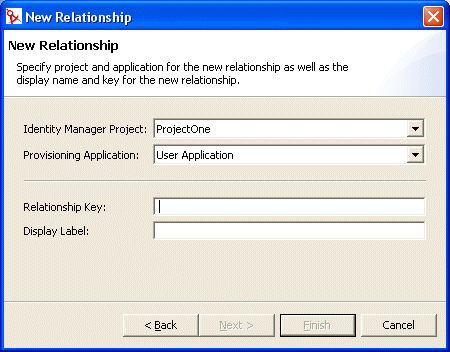
-
-
Fill in the fields as follows:
-
Click .
The editor creates the relationship and opens the property page for editing.
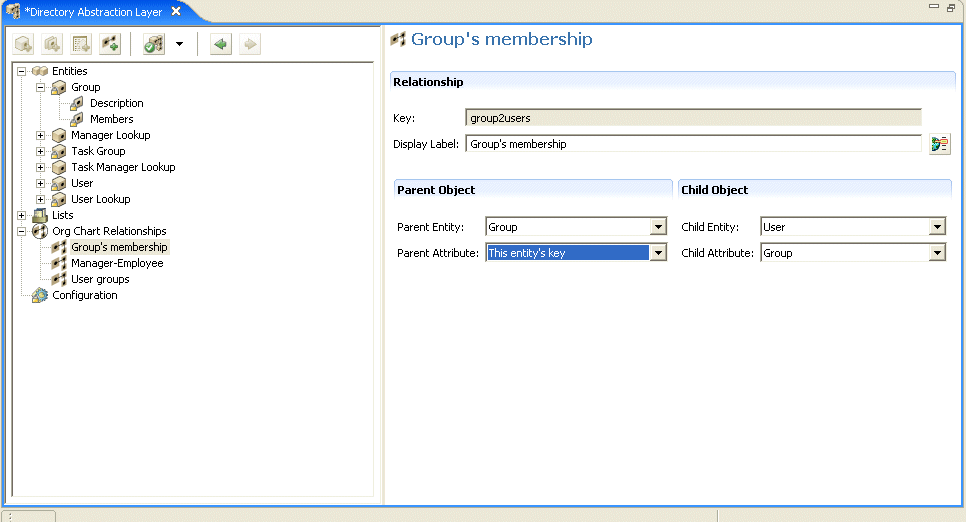
For property definitions, see Section 3.7.3, Relationship Properties.
To delete a relationship:
-
Select the relationship you want to delete.
-
Right-click and choose