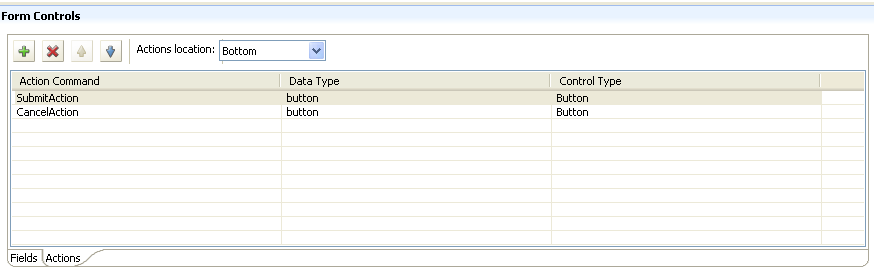6.2 About the Forms Tab
You use the tab of the provisioning request definition editor to define the appearance and behavior of your request and approval forms. The Forms page contains two sections: and .
6.2.1 About Form Selection
Use the section to create, delete, or preview a form, or to create a form template.
Figure 6-3 Form Selection
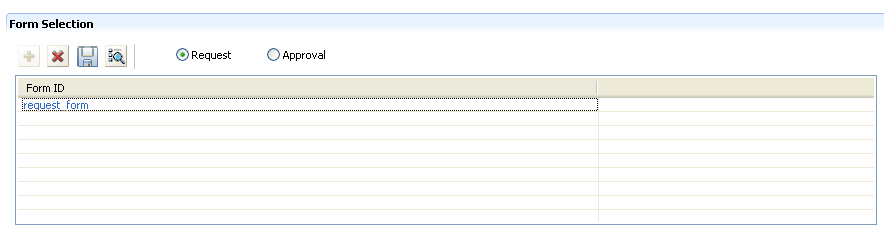
The toolbar contains these options:
Table 6-1 Form Selection Toolbar Options
If you create a provisioning request definition from an existing template, and the template has forms associated with it, the section displays them. You can modify the form instance using the section.
6.2.2 About Form Controls
Use the section to define or modify the form’s appearance and behavior. Use the Fields tab to add, delete, and change the data type, control type, and layout order of the controls on the form.
Figure 6-4 Fields Tab
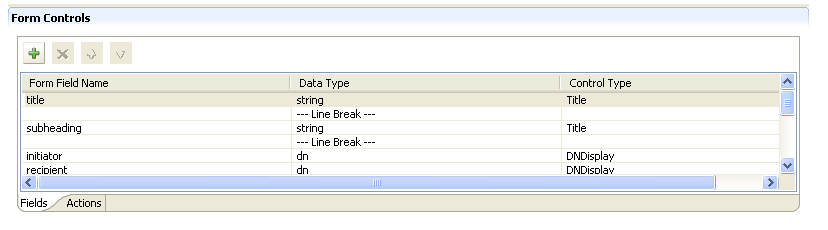
Define the actions the user can perform on the form in the tab, shown below. Use the toolbar to add, delete, and change the actions and layout order of the actions on the form.
Figure 6-5 Actions Tab