4.5 Linking to other users, groups, or task groups
You can display the details (Profile page) for any other user, group, or task group that’s listed as a link in your details.
To display detailed information about another user, group, or task group:
-
While viewing or editing information on the My Profile page, look for links that refer to the names of users, groups, or task groups.
-
Click a link to display the details for that user, group, or task group (in a separate window).
-
When you’re done with that detail window, you can close it.
Here’s a scenario that shows how someone might link to other user and group details. Timothy Swan (Vice President of Marketing) logs in to the Identity Manager user interface and goes to the My Profile page:
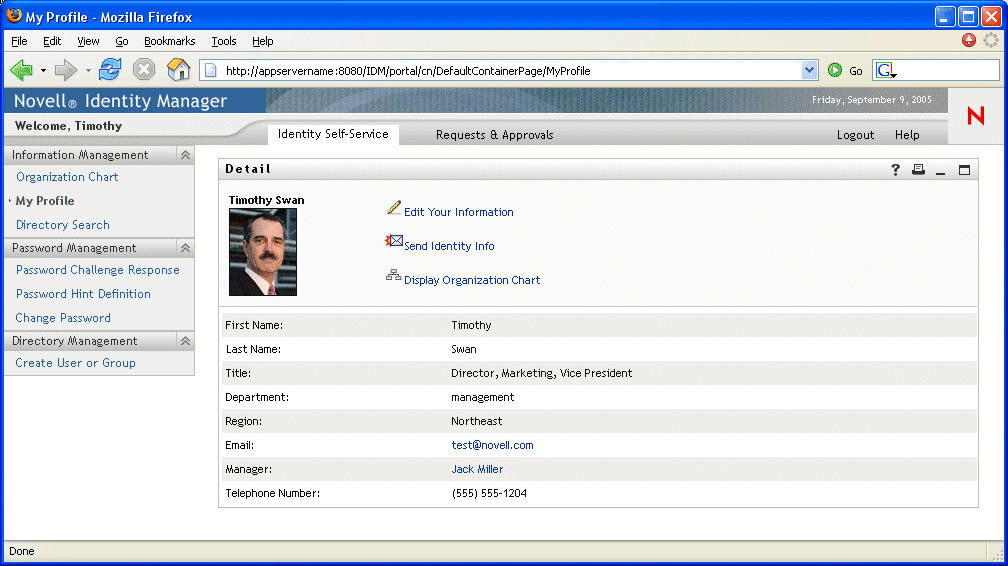
He clicks Edit Your Information and sees:
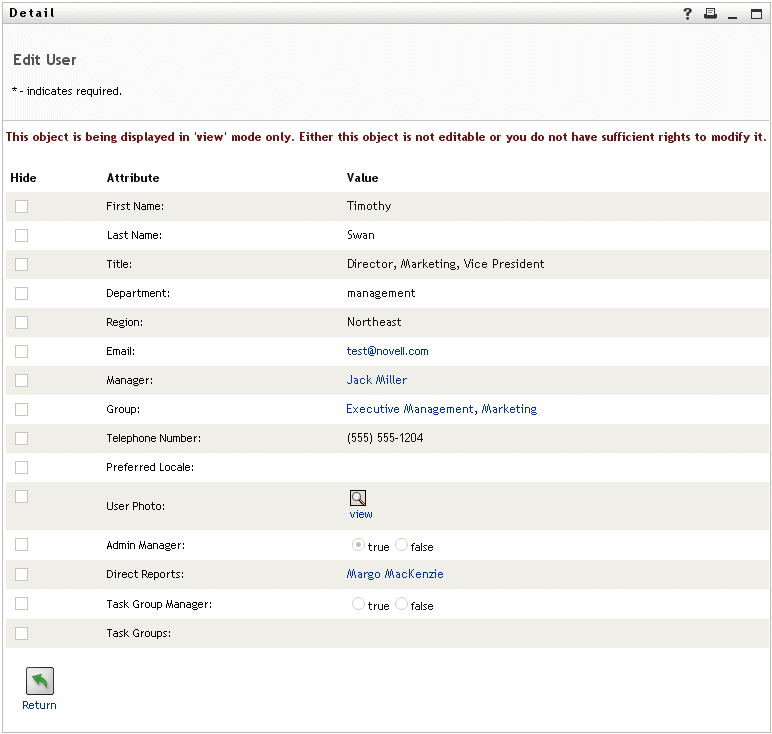
Timothy is not currently authorized to change these values, so they are presented for viewing instead of editing.
He notices user names (Jack Miller, Margo MacKenzie) and group names (Executive Management, Marketing) that appear as links. He clicks Marketing and sees a new window:
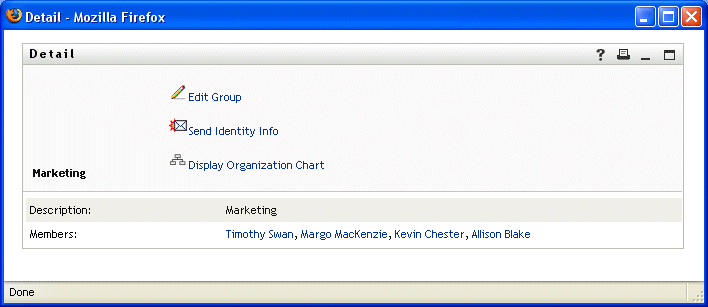
This is the detailed information about the Marketing group. He clicks Edit Group and sees:
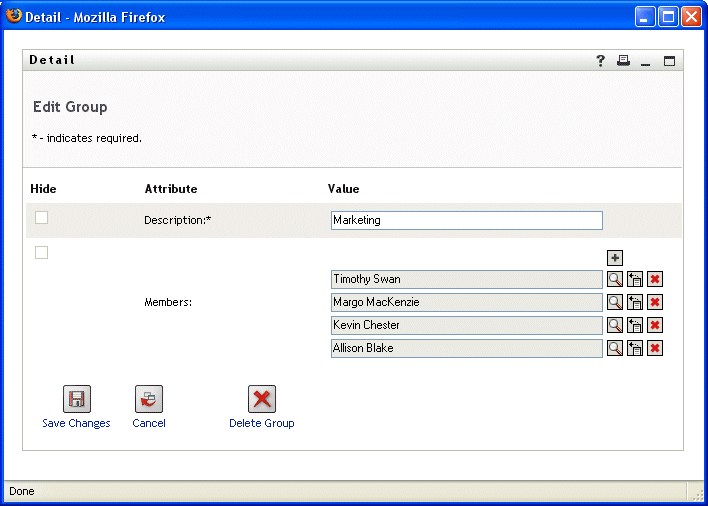
He notices that the system administrator has given him the ability to edit this group’s details. There’s even a Delete Group button, because the system administrator has given him delete permission for this group.
He opts not to make any changes and clicks Cancel to go back to the main page of Marketing group details:
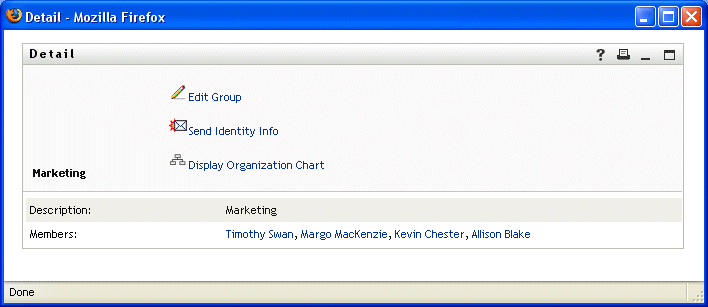
The names of the Marketing group’s members are links too. He clicks Allison Blake and sees:
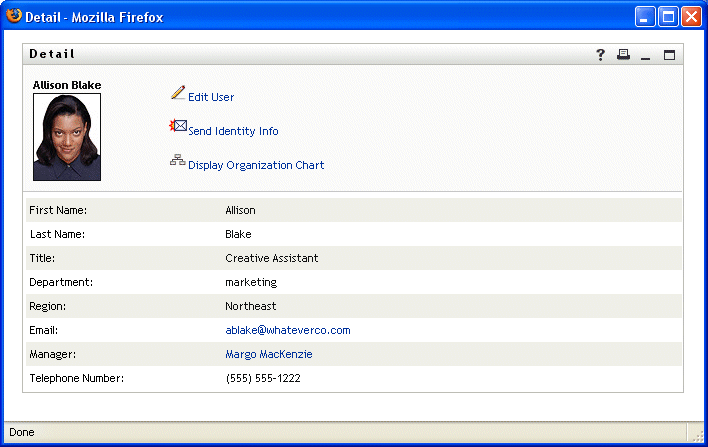
This is the detailed information about user Allison Blake (one of his employees). He clicks Edit User and sees:
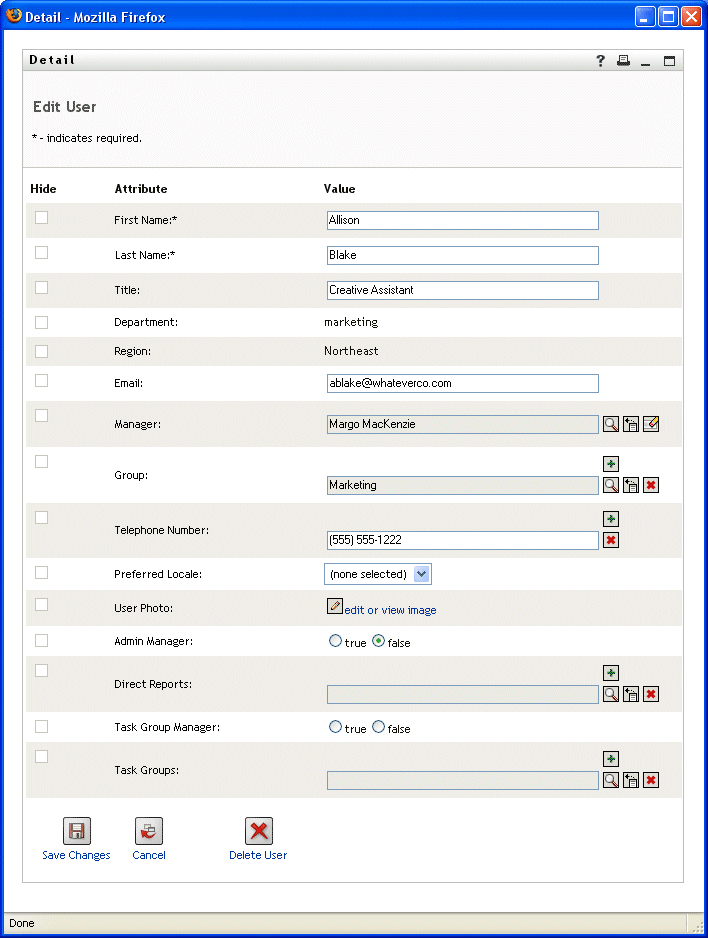
The system administrator has given him the ability to edit this user’s details (except the Department and Region attributes), as well as the ability to delete this user. He opts not to make any changes and clicks Cancel to go back to the main page of details for Allison Blake:
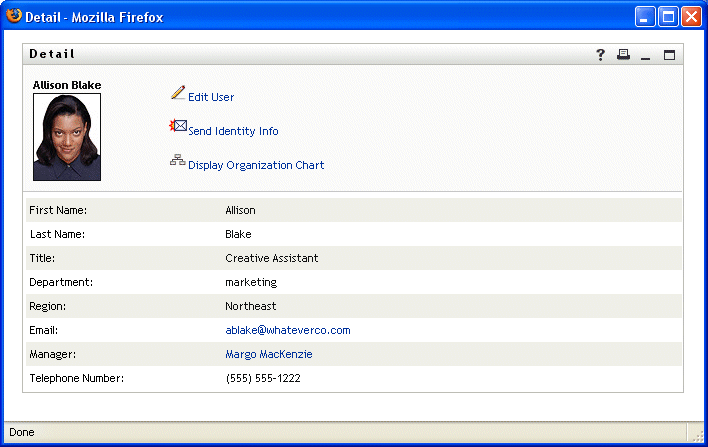
Allison’s e-mail address is also a link. When he clicks it, his e-mail client creates a new message to her:
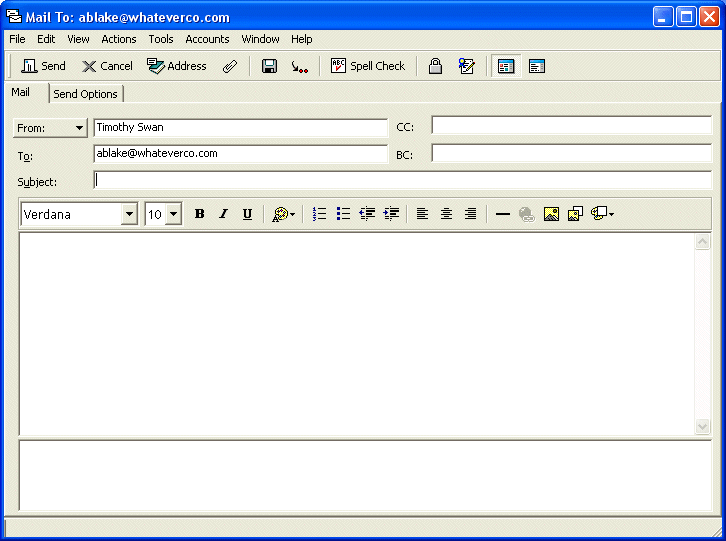
He can now type the message contents and send it.