2.1 Setting Up a Provisioning Project
The Provisioning view is only available for projects that contain a User Application driver. After you set up an Identity Manager project (see “Creating a Project” in the Designer for Identity Manager 3.5: Administration Guide) and configure an Identity Vault and driver set for the project, you add and configure a User Application driver.
2.1.1 Creating a User Application Driver
-
Expand the project in Project view.
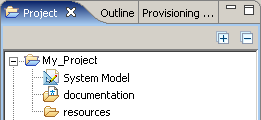
-
Double-click .
-
Access the driver configuration page for a new driver by using one of these methods:
-
Right-click the driver set for your project and select .
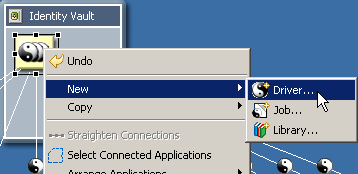
-
Click in the , then drag a icon onto the canvas.
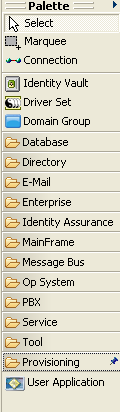
-
Click the driver set for your project and select .
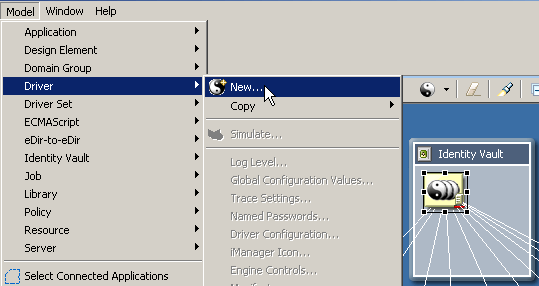
Designer displays the Driver Configuration Wizard.
-
-
Select one of these driver configurations.
This procedure describes how to configure all versions and indicates where fields are specific to one version or another.
Designer launches the following:
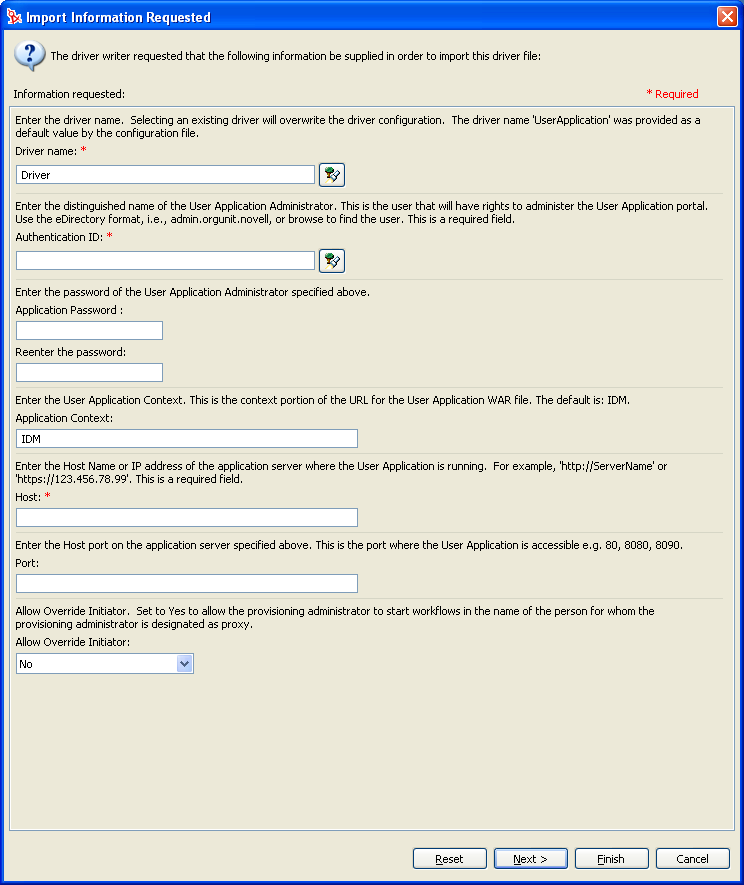
-
Fill in the fields as follows:
-
Click .
2.1.2 About E-Mail Notification Templates
Identity Manager includes a standard set of e-mail notification templates (see “Working with E-Mail Templates” in the Identity Manager 3.5 User Application: Administration Guide). When you create a User Application driver, any e-mail notification templates that are missing from the standard set are replaced. However, existing e-mail notification templates, which might come from an earlier version of Identity Manager, are not updated. To replace existing templates with new templates:
-
Expand the Outline view.
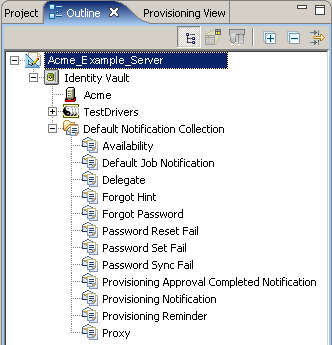
-
In the Default Notification Collection, delete the e-mail notification templates that you want to replace .
-
Right-click and select .
You can also use this command at any time to update e-mail notification templates without creating a new User Application driver.
-
To deploy the e-mail notification templates to the Identity Vault, right-click and select .