4.3 Installing Identity Manager on NetWare
This procedure covers the installation of the Metadirectory Server, Web Components, and Utilities for NetWare®. Before you begin, make sure your system meets the requirements listed in Section 4.2, Identity Manager Components and System Requirements.
-
Download the Identity Manager .iso image file you need. You can download the Identity Manager .iso image files from the Novell Download site.
The NetWare install of Identity Manager is located on the Identity_Manager_3_5_1_NW_Win.iso or on the Identity_Manager_3_5_1_DVD.iso.
-
After you extract the file and place the image file on a disk, place the disk into the server’s CD drive and allow the disk to be mounted as a volume.
-
Launch the NetWare GUI (enter STARTX at the server console prompt) and select .
-
In the Installed Products window, select , then specify the path to the Identity Manager product.ini file in the \NW directory. Click , then click again to begin loading the Identity Manager installation program.
-
After the files have finished copying, the Identity Manager Product Installation page appears. Click to begin the installation.
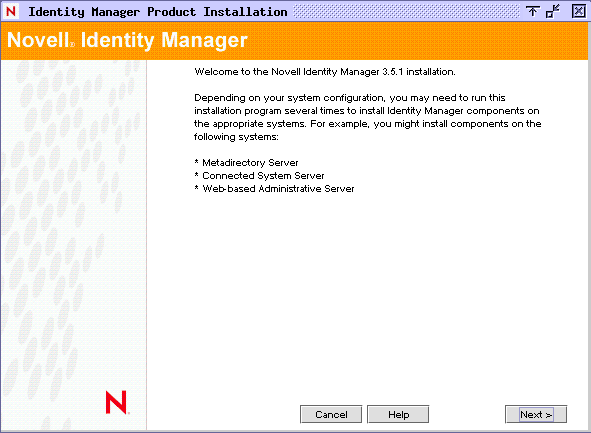
-
Select a language to view the license agreement or use the default (English).
The Identity Manager installation program automatically runs in the language of the machine you are installing it on. If the installation program has not been translated to the language that your machine uses, it defaults to English.
-
Read the license agreement, then click .
-
Review the Overview pages describing the system types, which include the Metadirectory Server, the Web Components, and the Utilities, then click to continue.
This information is also covered in Table 1-3.
-
On the Identity Manager Install page, select the components you want to install. See Table 1-3.
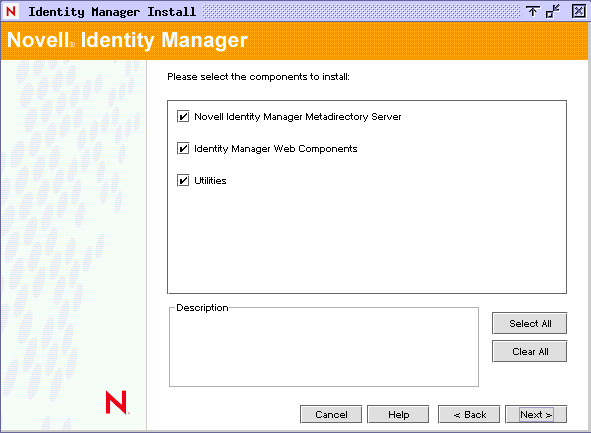
The following options are available. For most installations, you select all of the components.
-
Metadirectory Server: Installs the Metadirectory engine and service drivers. On the NetWare platform, these include Identity Manager Drivers for Avaya, Delimited Text, eDirectory™, GroupWise®, JDBC*, JMS*, LDAP, Linux/UNIX Settings, RACF*, SOAP, SIF*, Top Secret, and Work Order. Selecting this option also extends the eDirectory schema.
IMPORTANT:Novell eDirectory 8.7.3.6 or higher and Security Services 2.0.5 (NMAS™ 3.2.0) with current patches must be installed before you can install this option. Install the Metadirectory Server component where you want to run the Metadirectory engine for Identity Manager. If you do not have the correct version of NMAS, you receive a warning message and you lose Identity Manager functionality.
-
Connected System: Installs the Remote Loader that allows you to establish a link between the connected system and a server running the Metadirectory engine.
For the NetWare installation of Identity Manager, this option is not available and you do not see it on the Install screen.
-
Identity Manager Web Components: This option installs the Identity Manager plug-ins and driver configurations.
Novell iManager must be installed before you can install this option.
-
Utilities: Installs additional scripts for the JDBC driver and utilities for other drivers. Most drivers don’t have a utility connected to them. Driver utilities can include:
-
SQL scripts for the JDBC driver
-
JMS components
-
PeopleSoft components
-
License Auditing tool
-
Active Directory Discovery tool
-
Lotus Notes Discovery tool
-
SAP utilities
Another utility allows you to register the Novell Audit System components for Identity Manager (a valid eDirectory version and a Novell Audit logging server must be installed on the tree before this utility installs.)
-
-
-
Click .
-
Select the drivers you want to install, then click .
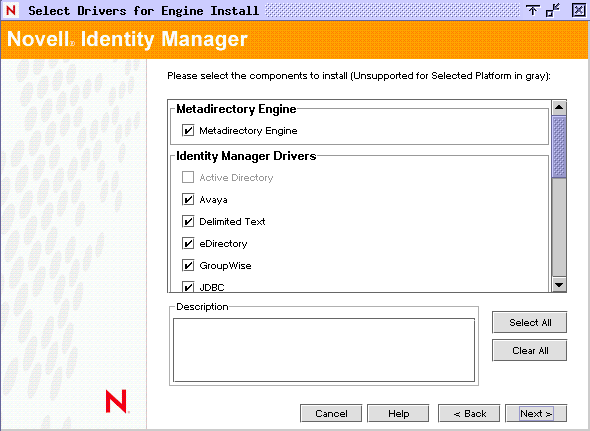
The Select Drivers for Engine Install page shows you which drivers can be installed on a corresponding platform. For example, on a NetWare server, you cannot install the Windows Active Directory driver.
By default, all available drivers for the option are selected. We recommend installing all of the selected driver files so you won’t need to run the installation program later if you want another driver. The driver files are not used until a driver is configured through iManager or through Designer and then deployed.
If you do not want to install all of the drivers, you can either click and then select the drivers you need, or click on the drivers you don’t want to install to deselect them. If you need another driver in the future, you’ll need to rerun this installation program to install any drivers you did not select. You can also use Designer to create, modify, and deploy driver files.
-
When you see the informational message reminding you about product activation, click .
You need to activate the drivers within 90 days of installation; otherwise, they will shut down.
-
On the Schema Extension page, specify the following:
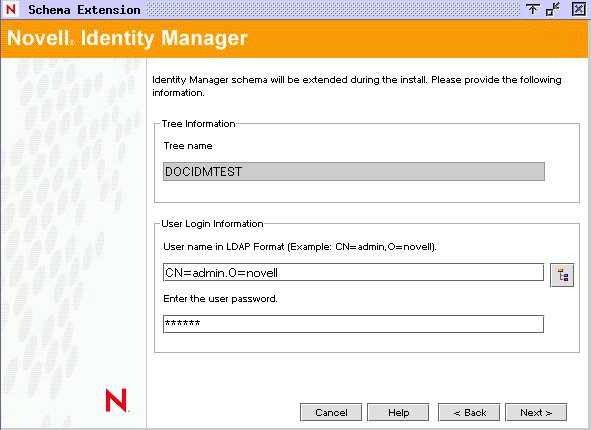
-
User Name: Specify the username (in LDAP format, such as CN=admin,O=novell) of a user who has rights to extend the schema. On this page, select a user who has enough rights to extend the eDirectory schema (someone who has Supervisor rights to the Root of the Tree, such as Admin).
-
User Password: Specify the user’s password.
-
-
Click .
When the user information is validated, you see the first (of two) Components pages.
On the first Components page, is selected if you have the Novell Audit system installed on the server. Otherwise, it is not selected. The selection installs components for such application systems as JDBC and PeopleSoft.
If the installer detects existing driver configuration files, it moves them to a backup path.
-
Click .
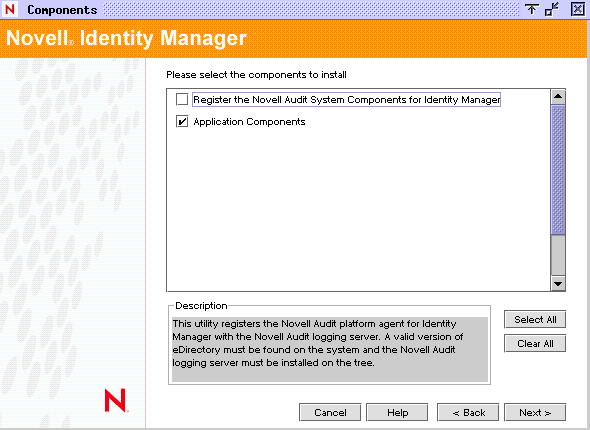
-
The second Components page installs the utilities. Platform-specific utilities are dimmed if they are available for platforms other than the one you are installing on. For NetWare, the only selections available are SQL Scripts for JDBC Driver and JMS components. Select the components you need, then click .
-
Read and verify your selections on the Summary page, then click .
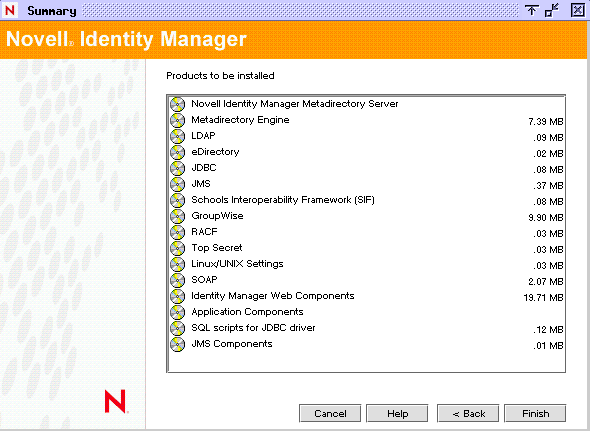
The Novell Identity Manager installation process shuts down eDirectory to extend the schema. The installation process commences installing the selected products and components.
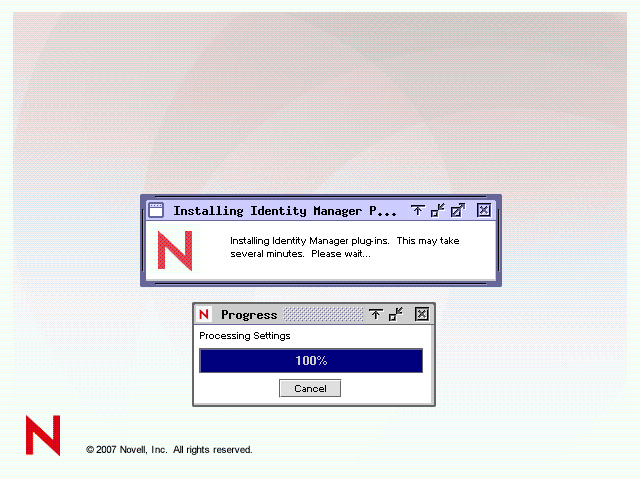
-
After the installation completes and displays the Installation Complete dialog box, click .
-
In order for iManager to recognize the plug-ins you installed, restart your Web services now and restart Tomcat.
If you have installed Identity Manager drivers, use the Identity Manager Configuration Wizard in iManager 2.6 or later, or you can use Designer to configure the drivers.