4.6 Installing Identity Manager through the GUI Interface on UNIX/Linux Platforms
Before you begin, make sure your system meets the requirements listed in Section 4.2, Identity Manager Components and System Requirements.
-
Download the Identity Manager .iso image file you need. You can download the Identity Manager .iso image files from the Novell Download site.
The Linux install for Identity Manager is located on the Identity_Manager_3_5_1_Linux.iso or on the Identity_Manager_3_5_1_DVD.iso, while AIX and Solaris are located on the Identity_Manager_3_5_1_Unix.iso or the Identity_Manager_3_5_1_DVD.iso.
-
On the host computer, log in as root.
-
To run the GUI install on Linux, click the install.bin file in the root directory. You are asked if you want to run the install file in terminal mode or in display mode. Select . The install.bin file checks to see if Xwindows is present, and if it is, it brings up Identity Manager’s GUI install program for Linux.
NOTE:If clicking the install.bin fails to launch the GUI install program, open a terminal window and run install.bin manually. If you have a Solaris server running eDirectory 8.8.x, run the Identity Manager install program without the GUI. See Section 4.7, Using the Console To Install Identity Manager on UNIX/Linux Platforms.
-
Select the language that you want to run the installation program in, or use the default (English). Click .
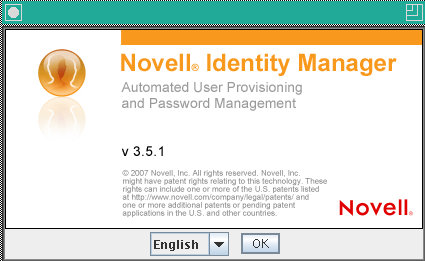
-
Review the Welcome information, then click to continue the installation.
-
Read the License Agreement, select , then click .
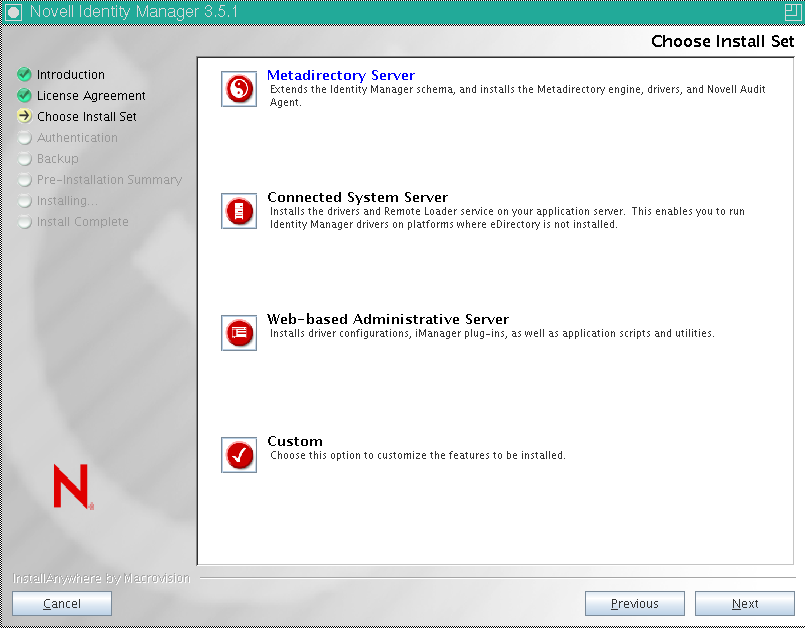
-
Specify the install set you want to install. The install sets contain the following components:
-
Metadirectory Server: Installs the Metadirectory engine and service drivers, Identity Manager drivers, Novell Audit agent, and extends the eDirectory schema.
Novell eDirectory 8.7.3.6 or higher and Security Services 2.0.5 (NMAS 3.2.0) with the latest Support Packs must be installed before you can install this option. The Identity Manager installation process stops if these are not installed.
-
Connected System Server: Installs the Remote Loader and the following drivers: Avaya, Delimited Text, GroupWise, JDBC, JMS, LDAP, Linux/UNIX Settings, Linux/UNIX Bidirectional, Lotus Notes, PeopleSoft, RACF, Remedy, SAP, SIF, Top Secret, and Work Order. Choose the Connected System Server option when you don’t want to put the overhead of eDirectory services and the Metadirectory engine on your application server.
-
Web-based Administrative Server: Installs the Identity Manager plug-ins and Identity Manager driver policies.
Novell iManager must be installed before you can install this option.
By default, Identity Manager driver utilities are not installed on Linux/UNIX installations. You must manually copy the utilities from the Identity Manager installation CD to the Identity Manager server. All utilities are found under the platform’s \setup\utilities directory.
-
Customize: Installs the specific components you select from a list of all components.
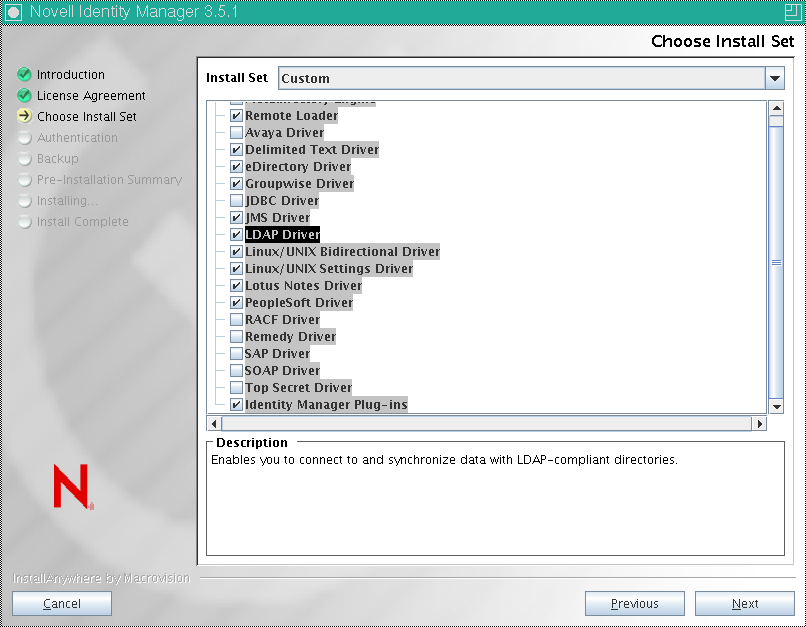
You can select to return to previous menus and modify your installation options.
-
-
(Optional) Depending on the option you chose (such as the Metadirectory Server) and whether you are running eDirectory v8.8, you are prompted to set the LD_LIBRARY_PATH environment variable. To do this, execute the /opt/novell/eDirectory/bin/ndspath script by entering . /opt/novell/eDirectory/bin/ndspath, and then re-run the installation.
NOTE:After the ndspath command is executed, use the same window to start the installer.
-
If you select to install the Metadirectory Server, you are prompted for the LDAP username (CN=admin,O=novell) and password. Select a user who has enough rights to extend the eDirectory schema (someone who has Supervisor rights to the root of the tree, such as Admin).
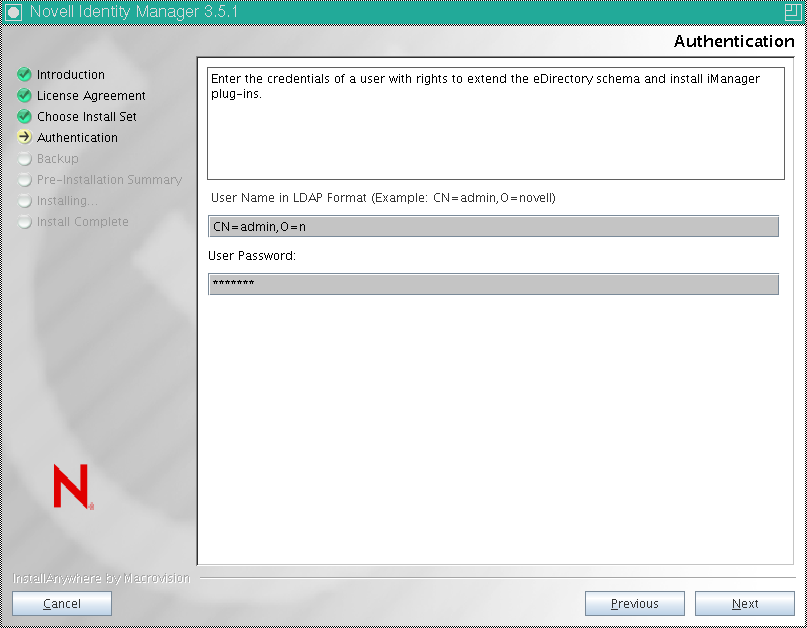
IMPORTANT:(Solaris installations only) If you are installing your Web-based Administration Server on the same server where eDirectory resides, change the default value to a free port, such as 8443, when you are prompted for the Web Server secure port.
-
Verify that the information contained in the Pre-Installation Summary page is correct, then click to start installing the packages.
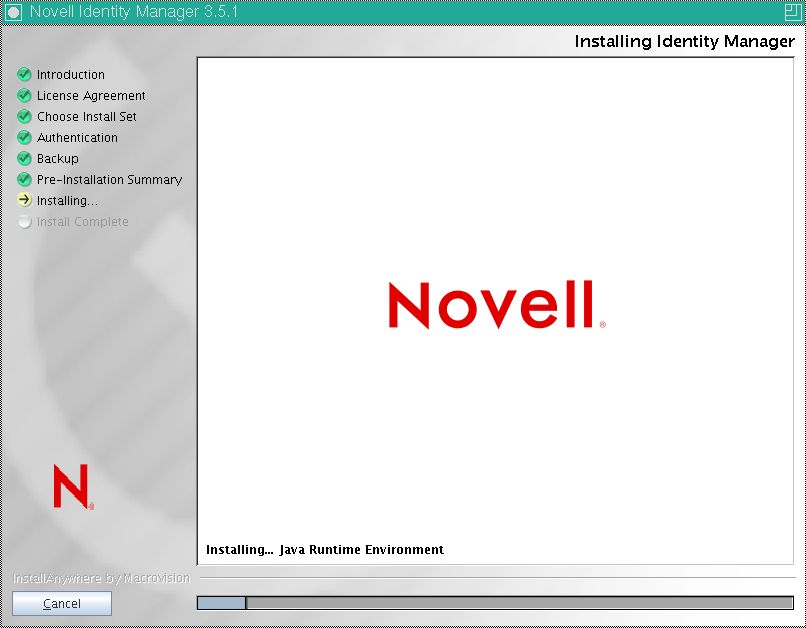
eDirectory temporarily shuts down when installing the Metadirectory Engine and schema files. By default, all available drivers are installed so you won’t need to run the installation program later if you want another driver. The driver files are not used until a driver is configured through iManager or through Designer and then deployed.
-
When you see the Installation Complete page, click to close the installation program.