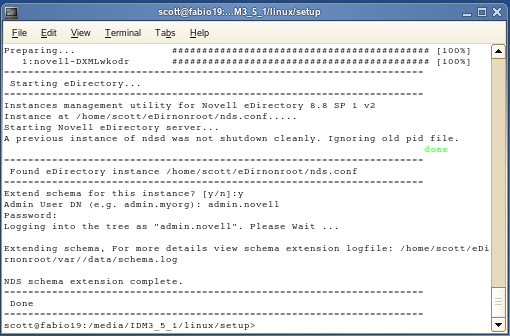4.9 Non-root Installation of Identity Manager
This release of Identity Manager allows you to install the Identity Manager Metadirectory engine into a non-root installation of eDirectory.
Novell Security Services 2.0.4 (NMAS 3.1.3) and non-root eDirectory 8.8 with current patches must be installed before you can install this option. For information on installing NICI as a non-root user, see the ” subsection under the “” heading in the Novell eDirectory 8.8 Installation Guide.
After NICI is installed, follow the installation instructions for non-root eDirectory 8.8 found in the subsection under the “” heading in the Novell eDirectory 8.8 Installation Guide.
-
Download the Identity Manager .iso image file you need. You can download the Identity Manager .iso file from the Novell Download site.
Linux is located on the Identity_Manager_3_5_1_Linux.iso or on the Identity_Manager_3_5_1_DVD.iso, while AIX and Solaris are located on the Identity_Manager_3_5_1_Unix.iso or the Identity_Manager_3_5_1_DVD.iso. The non-root install program is included in the .iso image.
-
On the host computer, log in as someone who has write rights to the directory you have installed non-root eDirectory.
-
Execute the idm-nonroot-install file from the /setup/ directory. To do this, change the current working directory to the setup directory, then enter the following command to run the non-root install:
./idm-nonroot-install
Platform
Example Path
Installation File
Linux
linux/setup/
idm-nonroot-install
Solaris
solaris/setup/
idm-nonroot-install
AIX
aix/setup/
idm-nonroot-install
These paths are relative to the root of the iso image, and the installation program can’t find the packages to install unless the current working directory is the directory where the installation program is located.
-
Press Enter to bring up the end user license agreement, then press the spacebar to scroll through the agreement. Enter Y if you agree to the usage terms. If you do not agree, enter N to exit the installation program.
-
Enter the path that points to where the non-root eDirectory resides. For example:
/home/user/installed/eDirectory
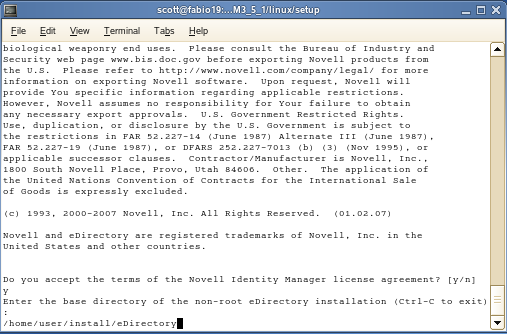
The installation script then installs Identity Manager with the following drivers: Avaya, Delimited Text, GroupWise, JDBC, JMS, LDAP, Linux/UNIX Settings, Linux/UNIX Bidirectional, Lotus Notes, PeopleSoft, RACF, Remedy, SAP, SIF, Top Secret, and Work Order.
-
You are next asked to extend the schema for each eDirectory instance that is owned by the logged-in user. For each instance, enter Y to extend the schema for that instance, or N if you don’t want to extend the schema for that instance.
-
If you select to extend the schema, type the distinguished name (DN) of the person who has rights to extend the schema (such as admin.novell). Select a user who has enough rights to extend the eDirectory schema (someone who has Supervisor rights to the root of the tree, such as Admin).
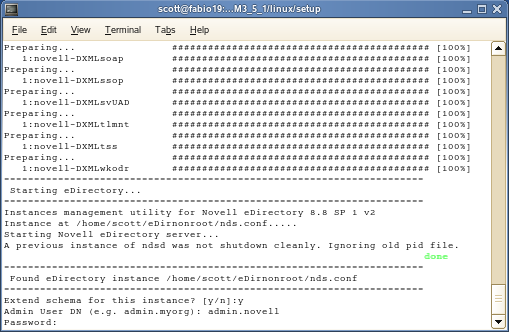
-
Type in the password and press Enter. You need to perform Steps 7 and 8 for each eDirectory instance that you extend.
If you want to extend the schema for other eDirectory instances at a later time, run the idm-nonroot-install script in the opt/novell/eDirectory/bin subdirectory of the non-root eDirectory installation. Run the script while logged in as the owner of the eDirectory instance you want to extend.
The install script logs into the eDirectory tree and extends the schema. If you want more details on the schema extension process, go to the /home/user/eDirnonroot/var/data/schema.log file.
By default, all available drivers are installed so you won’t need to run the installation program later if you want another driver. The driver files are not used until a driver is configured through iManager or through Designer and then deployed.
By default, Identity Manager driver utilities are not installed on Linux/UNIX installations. You must manually copy the utilities from the Identity Manager installation CD to the Identity Manager server. All utilities are found under the platform’s \setup\utilities directory.
-
When the schema extension in completes, Identity Manager is installed.