7.3 Testing the Filter
Designer comes with a tool called the Policy Simulator, which allows you to test your policies without implementing them in a production environment. You can launch the Policy Simulator through the Filter editor to test your policy after you have modified it.
-
Click the icon
 in the toolbar.
in the toolbar.
-
Select or as the simulation point of the filter.
-
Select to browse to a file that simulates an event.
-
Select the file, then click . This example uses the com.novell.designer.idm.policy\simulation\add\User.xml file, which simulates an Add event for a User object.
The Policy Simulator displays the input document of the user Add event.
-
Click to begin the simulation.
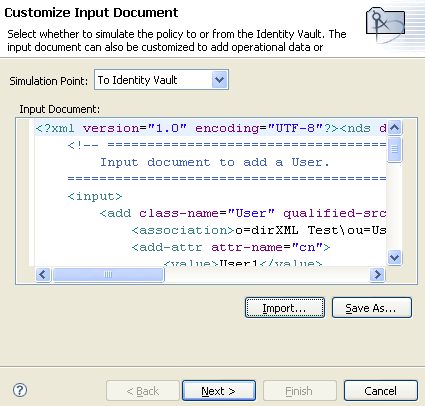
The Policy Simulator displays the log of the Add event, the output document, and a comparison of the Input document to the Output document that is generated.
-
Select the tab to display the results of the Add event as you would through DSTRACE.
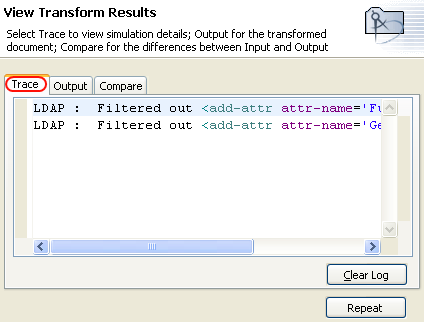
Click , then click to run the simulation again with new trace log.
-
Select the tab to see the output document that is generated when the filter is executed against an input document. The input document is the user Add event.
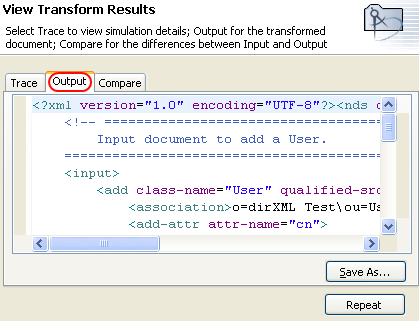
You can edit the input and output documents. If you want to keep the changes, click .
-
Select the tab to compare the text of the input document to the output document that is generated.
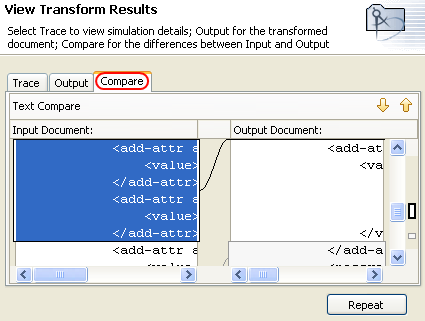
-
Click to select a different input document and see the results of that event.
-
When you have finished testing the filter, click to close the Policy Simulator.