6.3 Testing Schema Mapping Policies
Designer comes with a tool called the Policy Simulator. It allows you to test your policies without implementing them in a production environment. You can launch the Policy Simulator through the Schema Mapping editor to test your policy after you have modified it.
To access the Policy Simulator and test the Schema Mapping policy:
-
Click the icon
 in the toolbar.
in the toolbar.
-
Select or as the simulation point of the Schema Map policy.
-
Select to browse to a file that simulates an event.
-
Select the file, then click .
This example uses the com.novell.designer.idm.policy\simulation\add\user.xml file, which simulates an Add event for a user object.
The Policy Simulator displays the input document of the user Add event.
-
Click to begin the simulation.
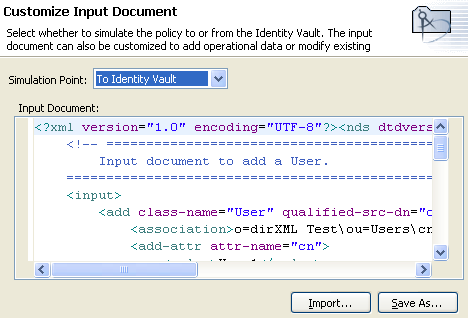
The Policy Simulator displays the log of the Add event, the output document, and a comparison of the input document to the output document that was generated.
-
Select the tab to see the results of the Add event as you would through DSTRACE.
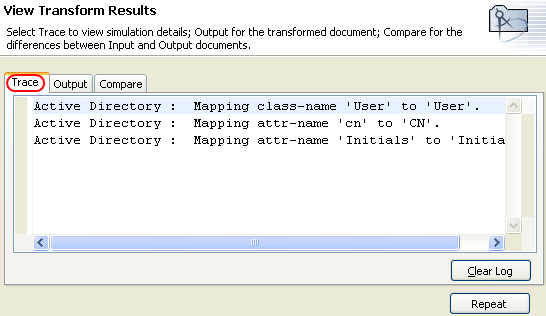
Click , then click to run the simulation again with new trace log.
-
Select the tab to view the output document that is generated from the Schema Map policy executed against the input document. In this example, it is the user Add event.
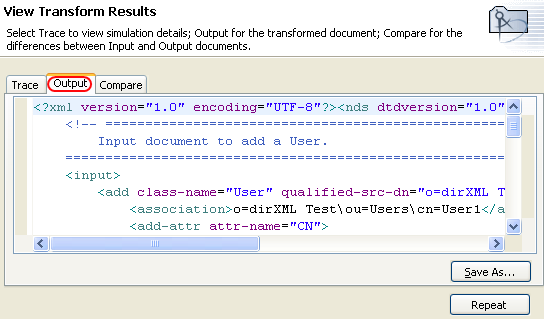
You can edit the input and output document, then click to save the output to an XML file.
-
Select the tab to compare the text of the input document to the document that is generated, which is the output document.

-
Click to select a different input document and see the results of that event.
-
When you have finished testing the Schema Mapping Policy, click to close the Policy Simulator.