1.4 Exploring the User Application
After you log in, the Identity Manager User Application displays the tab pages where you do your work:
Figure 1-3 On Login, You See Tabs and the Organization Chart
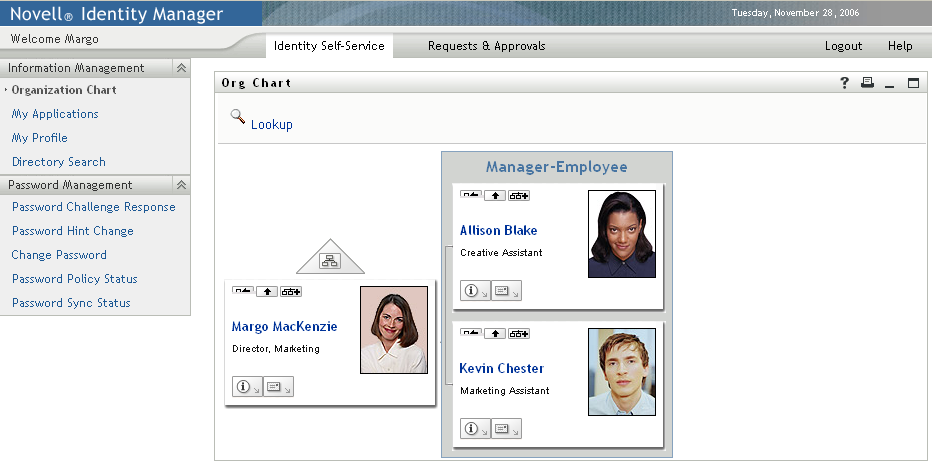
If you look along the top of the User Application, you’ll see the two main tabs:
-
Identity Self-Service (which is open by default)
To learn about this tab and how to work with it, see Section II, Using the Identity Self-Service Tab.
-
Requests & Approvals
To learn about this tab and how to work with it, see Section III, Using the Requests & Approvals Tab.
NOTE:To enable the s tab, your organization must have the Provisioning Module for Identity Manager.
To switch to a different tab, simply click the tab you want to use.
1.4.1 Getting Help
While working in the Identity Manager User Application, you can display online help to get documentation about the tab that you’re currently using.
-
Go to the tab that you want to learn about (such as or ).
-
Click the link (in the top right corner of the page).
The help page for the current tab displays.
1.4.2 Preferred Locale
If your administrator has not defined a preferred locale (language) for the User Application, you receive a prompt to select your own preferred locale when you first log in.
-
When prompted, add a locale by opening the list, selecting a locale, and clicking .
For more information, see Section 5.6, Choosing a Preferred Language.
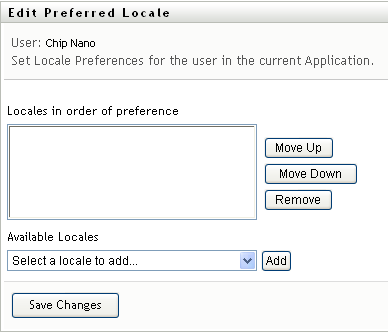
1.4.3 Logging Out
When you’re finished working in the Identity Manager User Application and want to end your session, you can log out.
-
Click the link (in the top right corner of the page).
By default, the User Application thanks you for using Novell Identity Manager. Click the red link titled to return to a login prompt.