3.4 How to Use the Web Interface
You configure and administer the Identity Manager Fan-Out driver using iManager Roles and Tasks.
The left side of the display lists actions you can take. Information pertaining to the action you select is displayed on the right side.
For more information about iManager, see the Novell iManager Administration Guide.
3.4.1 Rights Required for Web Interface Use
To use the Web interface, a user must have greater than normal user rights as shown in the following table.
3.4.2 Accessing the Web Interface
To access the Web interface, log in to iManager, click the Roles and Tasks icon at the top of the iManager screen, and click the desired Fan-Out Driver Configuration or Fan-Out Driver Utilities task.
3.4.3 Logging Out of the Web Interface
To log out of the Web interface, click the exit door icon at the top of the iManager screen.
3.4.4 Obtaining Additional Information
Figure 3-1 Additional Information Icon

Additional information is available for the items and procedures in the Web interface. To display this information, click the Additional Information icon.
3.4.5 Maintaining Lists
Figure 3-2 List of Items
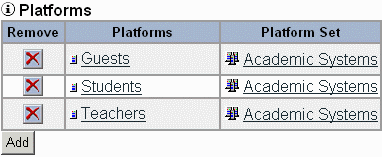
Many items in the Web interface are grouped into lists.
To add an item to a list, click the button.
To view or change the attributes of an item, click its name in the list.
To remove an item from a list, click the button for that item. A confirmation page is displayed. Click to confirm removal, or click your Web browser's button to abort.