4.2 Running the Message Agent Test Program
You can test the following PeopleSoft Message Agents:
-
DIRXML_TRANS01
-
DIRXML_SCHEMA01
-
DIRXML_SCHEMA01_UPDATE
-
DIRXML_SCHEMA01_QUERY
For detailed troubleshooting information regarding the Message Agent Test System, see Section 8.0, Troubleshooting the Driver.
4.2.1 Testing the DIRXML_TRANS01 PeopleSoft Message Agent
Dirxml_trans01.ist verifies that the Message Agent is receiving events from the worklist.
NOTE:Script files that have 8 after the script name are for PeopleSoft 8.1. Other IST scripts are for PeopleSoft 7.5.
-
Browse to the C:\PSA\PSA-P75\ or C:\PSA\PSA-P8\ directory.
-
Copy the appropriate test program for a message agent to the { ps_home}\bin\client\winx86 directory.
-
Create a shortcut on the desktop to the Message Agent Test program.
-
View the program’s properties, and validate that the . ist file is not set to read-only.
-
Double-click the test program.
-
Click .
-
Click the dirxml_trans01.ist file, then click .
-
Ensure that the appropriate connect string, operator ID, and password are listed for connecting to the application server.
-
Click .
If the Message Agent is working properly, a list of processing key fields is populated.
The following is a sample script:
Connect 137.65.147.162:7000,PS,PS; StartMessage DIRXML_TRANS01,DIRXML_TRANS01; ProcessMessage; GetOutPutall; Disconnect;
In this script the connect string is 137.65.147.162:7000. The User ID is PS, and the password is PS.
You can now close the DIRXML_TRANS01 window. Do not close the Message Agent Test program, because you use it in the following steps.
4.2.2 Testing the DIRXML_SCHEMA01 PeopleSoft Message Agent
Dirxml_schema.ist verifies that all of the fields on the DIRXML_SCHEMA01 business process definition are being passed to the Message Agent.
-
Double-click the message test program.
-
Click .
-
Click the dirxml_schema01.ist file, then click .
-
Verify that the appropriate connect string, operator ID, and password are listed.
-
Modify the , , > , and fields.
You can find this information by searching for the person and viewing the DIRXML_SCHEMA01 panel on the eDirectory Work List Maintenance Search panel shown below:
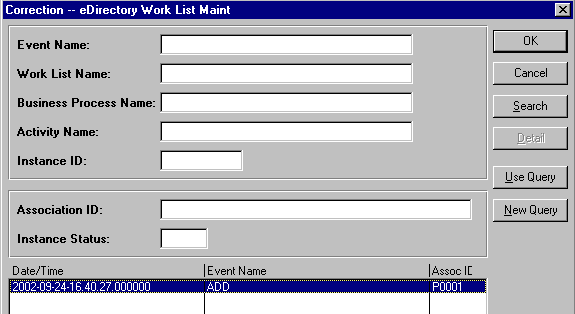
These fields must correspond to the event that you are trying to receive the output data for. Copy and paste appropriate values from the output from the previous test. This output was generated from testing dirxml_trans01.ist.
-
Click .
-
Click .
If the Message Agent is working properly, all the fields that are populated in PeopleSoft are populated in the output.
The following is a sample script:
Connect 137.65.147.182:7000,PS,PS; StartMessage DIRXML_SCHEMA01,DIRXML_SCHEMA01; Setfield BUSPROCNAME=DIRXML_INTEGRATION; Setfield ACTIVITYNAME=DIRXML_EVENT1; Setfield EVENTNAME=ADD; Setfield WORKLISTNAME=DIRXML_ADD; Setfield INSTANCEID=5; Setfield INSTSTATUS=0; Setfield COMMENTSHORT=Selected; ProcessMessage; GetOutPutall; Disconnect;
-
Close the log files.
4.2.3 Testing the DIRXML_SCHEMA01_UPDATE PeopleSoft Message Agent
Dirxml_schema01_update.ist tests updates to the PeopleSoft record DIRXML_SCHEMA01_UPDATE. This process tests events that come from eDirectory rather than events that are sent from PeopleSoft.
-
Double-click the message test program.
-
Click .
-
Click the dirxml_schema01_update.ist file, then click .
-
Verify that the appropriate connect string, operator ID, and password are listed.
-
Modify the , and fields.
These fields must correspond to the employee that you are trying to update.
-
Click .
-
Click .
If the Message Agent is working properly, the eDirectory Subscriber page (the NDS Data Update panel for PeopleSoft 7.5) is populated with the appropriate eDirectory ID, Distinguished Name, E-mail, and Description fields for the selected employee.
The following is a sample script:
Connect 137.65.139.178:7000,PS,PS; StartMessage DIRXML_SCHEMA01_UPDATE,DIRXML_SCHEMA01_UPDATE; SetField Assoc ID=8964; SetField NDS ID=GHORNBE; SetField NDS CONTEXT=NCS.PRV.NOVELL; SetField Description=Updated; SetField email=unknown; ProcessMessage; GetOutPutall; Disconnect;
-
Close the log file.
4.2.4 Testing the DIRXML_SCHEMA01_QUERY PeopleSoft Message Agent
DirXML_schema01_query.ist tests the query function for the driver from PeopleSoft. This process tests the ability to retrieve data from PeopleSoft based on ASSOC ID.
The Output fields defined on the Query object need to be equivalent to those that are defined on the DIRXML_SCHEMA01 object.
The primary difference between these two objects is the key input fields. This object only has the object ID as the key field (for example, Assoc ID).
-
Double-click the message test program.
-
Click .
-
Click the dixml_schema01_query.ist file, then click .
-
Verify that the appropriate connect string, operator ID, and password are listed.
-
Modify the .
This field must correspond to the employee that you are trying to access.
-
Click .
If the Message Agent is working properly, all the fields that are populated in PeopleSoft are populated in the output.
The following is a sample script:
Connect 137.65.139.178:7000,PS,PS; StartMessage DIRXML_SCHEMA01_QUERY,DIRXML_SCHEMA01_QUERY; SetField Assoc ID=8964; ProcessMessage; GetOutPutall; Disconnect
-
Close the log file.
Now that you have tested your PeopleSoft message agents, you should install the event server. Refer to Installing the Event Server.