3.2 Upgrading the Driver Shim
-
Make sure you have updated your driver with all the patches for the version you are currently running.
To help minimize upgrade issues, we recommend that you complete this step on all drivers.
-
Install the new driver shim.
You can do this at the same time that you install the Metadirectory engine, or you can do it after the engine is installed. See Installing the Driver Shim.
When you upgrade, the new driver shim replaces the previous driver shim but keeps the previous driver’s configuration.
-
After the shim is installed, restart the driver.
-
In iManager, select > .
-
Browse to the driver set where the driver exists.
-
Select the driver that you want to restart, click the status icon, then select .
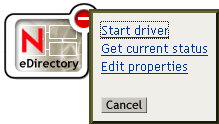
-
-
(Conditional) Activate the driver shim with your Identity Manager activation credentials.
You activate only once per driver set, not for each driver. Most likely, you have already activated the driver set and can skip this step.
For information on activation, see
Activating Novell Identity Manager Products
in the Identity Manager 3.0.1 Installation Guide .
After you install the driver shim, upgrade the driver configuration. See Upgrading the Driver Configuration.