19.4 Creating a Team to Manage Direct Reports
To define a team that manages direct reports:
-
In iManager, create a dynamic group called Managers.
-
Set the to .

-
Specify the as (&(isManager=TRUE)).
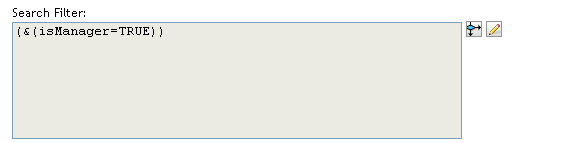
For complete details on creating dynamic groups, see the Novell Identity Manager: Administration Guide.
-
-
In iManager, define a provisioning team by selecting under .
-
Name the team DirectReports.
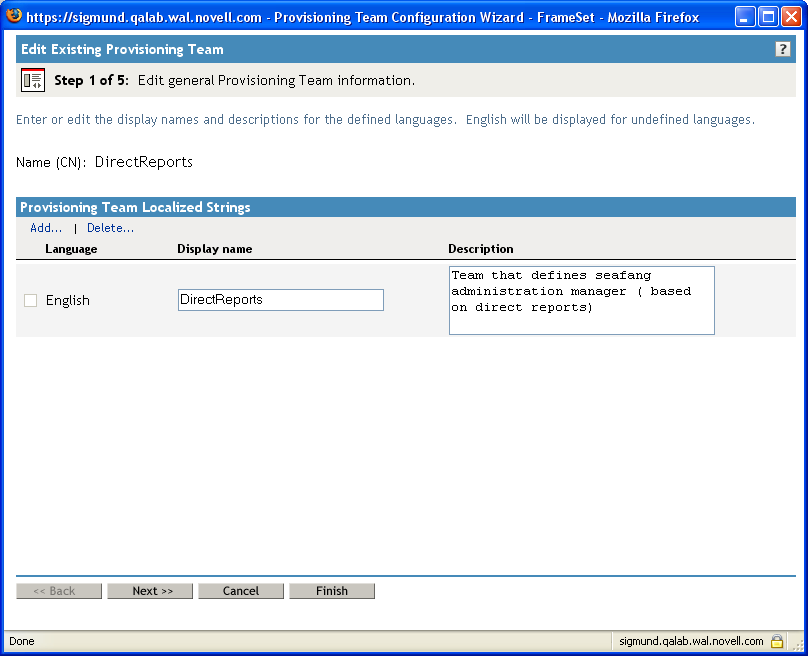
-
To identify the team managers, pick the Managers dynamic group you created earlier.
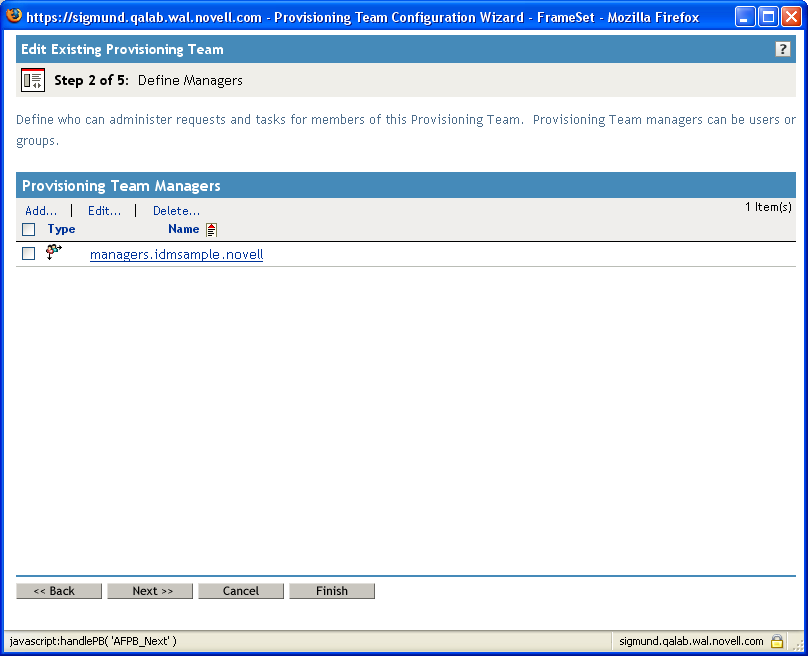
-
To identify the team members, select the relationship.
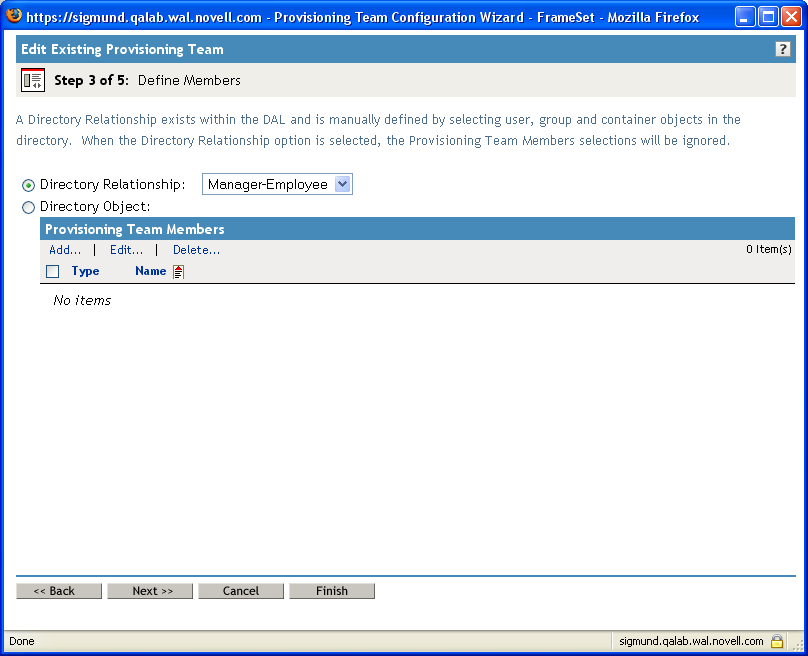
-
To define the team options:
-
Set the to .
-
Select .
-
Select .
-
Select .
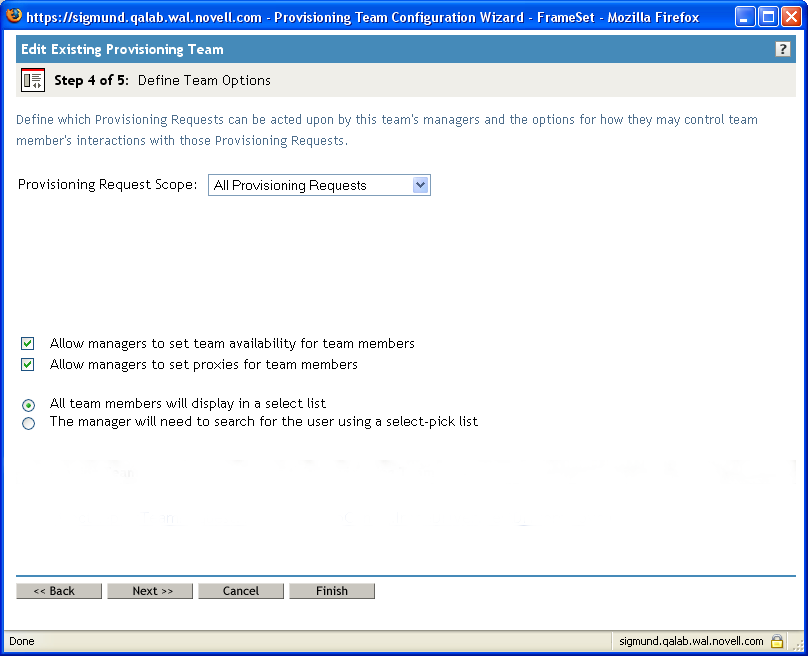
-
-
Review the summary page, then click .
-
-
In iManager, define a provisioning team requests object by selecting under .
-
Name the team DirectReportsTeamRequestRights.
-
To identify the associated team, select the DirectReports provisioning team you created earlier. When you select this team, the iManager interface shows you the settings for the team.
-
To specify the task scope options:
-
Select .
-
Deselect .
-
-
To define the permission options:
-
Select .
-
Select .
-
Select
-
Select .
-
Select .
-
-
Review the summary page, then click .
-