6.4 Configuring Flow Paths
After you have added a flow path to a workflow diagram, you can specify the path type. For details on adding flow paths to a workflow, see Section 6.3, Adding Flow Paths.
To configure a flow path:
-
Click the flow path in the workflow diagram.
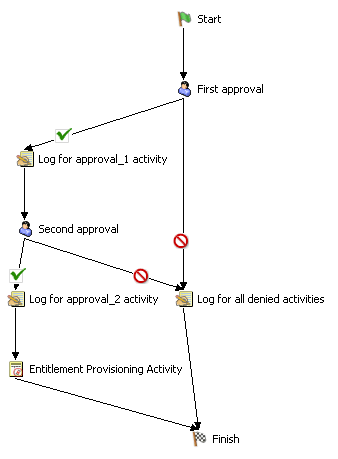
-
Set the flow type on the tab by selecting one of the options in the drop-down list.
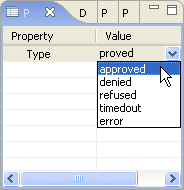
The flow path types are described in the following table:
If the tab is not displayed, right-click the flow path in the workflow diagram and select .