11.4 Viewing and Editing Your Proxy Assignments
The action allows you to view your proxy assignments. If you are a Provisioning Application Administrator, you can also use this action to edit proxy assignments.
Only Provisioning Application Administrators and team managers can assign proxies, as described below:
-
The Provisioning Application Administrator has the ability to define proxy assignments for any user in the organization.
-
A team manager might have the ability to define proxy settings for users on his team, depending on how the team was defined. The proxies must also be within the team. To define a proxy, a team manager must use the action.
If a team manager needs to select a proxy who is not within the team, the manager must request that the Provisioning Application Administrator define the proxy relationship.
11.4.1 Displaying Your Proxy Settings
-
Click in the group of actions.
The user application displays your current settings. The proxy assignments displayed are those that specify you as proxy for someone else, as well as those that specify someone else as proxy for you.
If you are not a Provisioning Application Administrator, you see a read-only view of your proxy assignments:

If you have administrative privileges, you are provided with buttons that let you create and edit proxy assignments.
-
To refresh the list, click .
11.4.2 Creating or Editing Proxy Assignments
-
To create a new proxy assignment, click .
-
To edit an existing proxy assignment, click next to the assignment:

If you are the Provisioning Application Administrator, the user application presents the following interface to allow you to define proxy assignments:
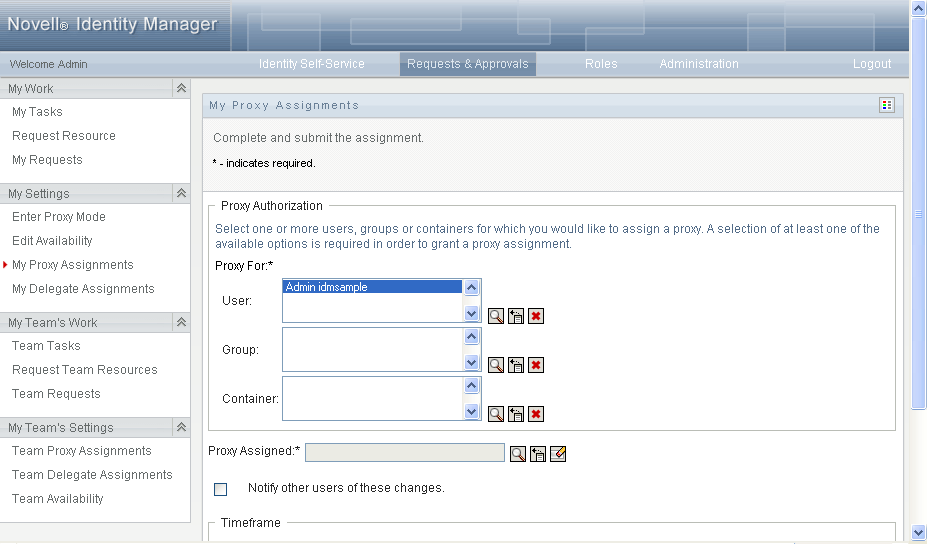
-
If you are the Provisioning Application Administrator, select one or more users, groups, and containers for which you want to define a proxy.
Use the or the tool to select a user, group, or container.
-
If you are a team manager, select one or more users for whom you want to define a proxy.
-
Specify a user to be the proxy in the field.
-
Specify when the time period ends by clicking one of the following:
-
Click to commit your changes.
11.4.3 Deleting Proxy Assignments
To delete an existing proxy assignment:
-
Click next to the assignment:
