9.3 Assigning the Provisioning Administrator
When assigning Provisioning Administrators, you can specify users, groups, or containers.
-
Go to the Security Page.
-
Under , select .
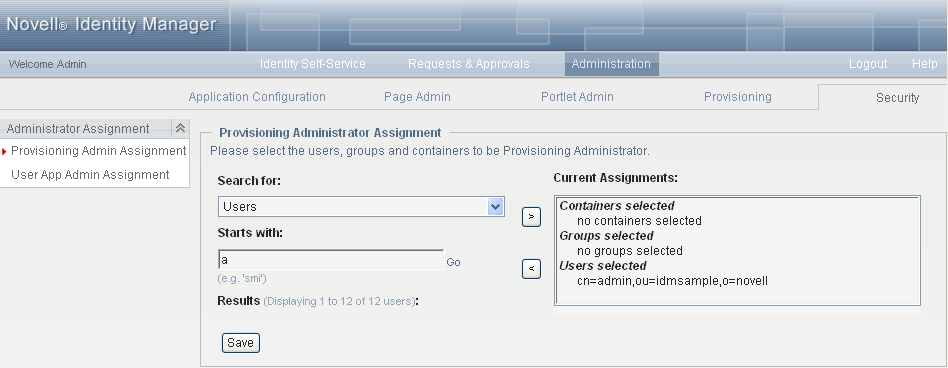
-
Search for the users, groups, or containers you want to assign. Specify values for the following search settings:
-
Click . The results of your search appear in the Results list.
-
Select the users, groups, or containers you want to assign as Provisioning Administrators, then click (>).
Hold down the Ctrl key to make multiple selections.
-
Click .
To unassign Provisioning Application Administrators:
-
In the Current Assignments list, select the users, groups, or containers you want to unassign as User Application Administrators, then click (<).
Hold down the Control key to make multiple selections.
-
Click .
If you delete Provisioning Application Administrators, keep at least one. One is necessary to protect the security of your system. If you attempt to remove the last Provisioning Application Administrator, you receive an alert.