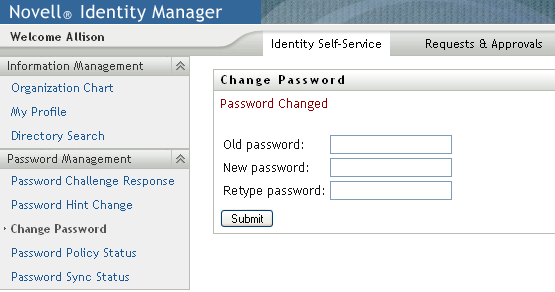7.4 Change Password
You can use this page whenever you need to change your password (providing that the system administrator has enabled you to do so).
-
On the tab, click in the menu (under ).
The Change Password page displays. If the system administrator has set up a password policy for you, the Change Password page typically provides information about how to specify a password that meets the policy’s requirements. For example:
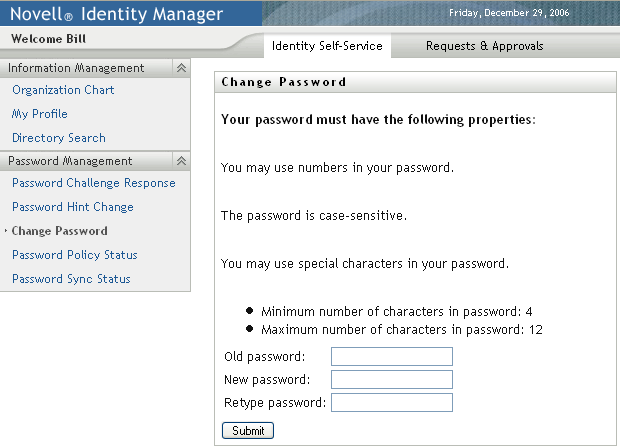
If no password policy applies, you’ll see the basic Change Password page:
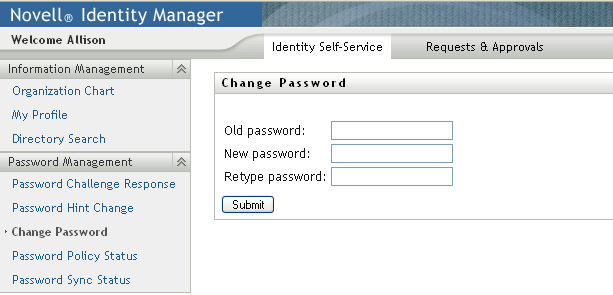
-
Type your current password in the text box.
-
Type your new password in the text box.
-
Type your new password again in the text box.
-
Click .
-
You might be prompted to supply a password hint, if your administrator configured your security policy to do so. If so, see Section 7.3, Password Hint Change.
-
The status of your request is displayed. For example: