8.3 Creating a Group
-
On the tab, click in the menu (under , if displayed).
The panel displays.
-
Use the drop-down list to select , then click .
The panel displays:
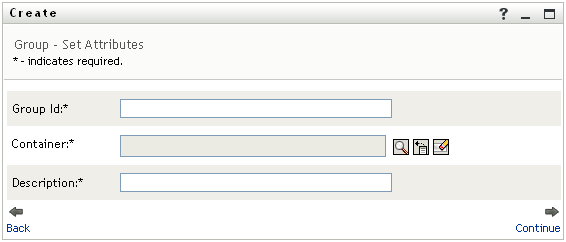
-
Specify values for the following required attributes:
Attribute
What to Specify
Group ID
The group name for this new group.
Container
An organizational unit in the identity vault under which you want the new group stored (such as an OU named groups). For example:
ou=groups,ou=MyUnit,o=MyOrg
To learn about using the buttons provided to specify a container, see Section 8.2, Creating a User.
NOTE:You won’t be prompted for if the system administrator has established a default create container for this type of object.
Description
A description of this new group.
-
Click .
The group is created, then the panel displays to summarize the result:
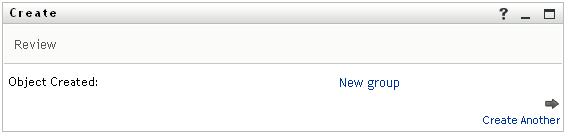
The panel provides optional links that you might find handy:
-
Click the new group’s name to display the Profile page of detailed information for this group
From the Profile page, you can edit the group’s details to make changes or delete the group.
-
Click to return to the initial panel of the Create User or Group page
-