5.6 Choosing a Preferred Language
You can select the locale (language) that you prefer to use in the Identity Manager User Application. You can set the preferred locale at any time in .
-
Click . The page opens.
-
Add a locale by opening the drop-down list, selecting a locale, and clicking .
-
Change the order of preference by selecting a locale from the and choosing or .
-
Click .
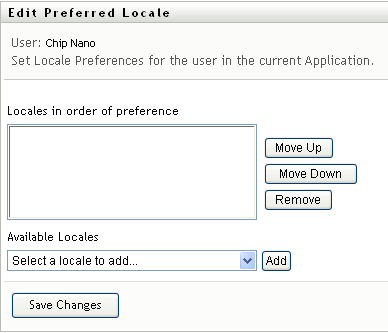
The Identity Manager User Application pages are displayed in one or more preferred languages (locales) according to these rules:
-
The User Application uses locales defined in the User Application, according to the order in the preferred-locale list.
-
If no preferred locale is defined for the User Application, the User Application uses the preferred browser languages in the order listed.
-
If no preferred locale is defined for the User Application or the browser, the User Application default is used.
5.6.1 Defining a Preferred Language in the Browser
In Firefox*, add languages through . Place your preferred language at the top of the list. In Internet Explorer, set language through .