1.2 Accessing the Identity Manager User Application
When you’re ready to start using the Identity Manager User Application, all you need on your computer is a Web browser. Identity Manager supports the most popular browser versions; see your system administrator for a list of supported browsers or for help installing one.
Because it works in a browser, the Identity Manager User Application is as easy to access as any Web page.
NOTE:To use the Identity Manager User Application, enable cookies (at least privacy level in Internet Explorer) and JavaScript* in your Web browser. If you are running Internet Explorer, you should also select the option under . If you do not have this option selected, some of the buttons may not be displayed properly.
To access the Identity Manager User Application, open a Web browser and go to the address (URL) for the Identity Manager User Application (as supplied by your system administrator), for example http://myappserver:8080/IDM.
By default, this takes you to the Welcome Guest page of the User Application:
Figure 1-2 The Welcome Guest Page of the User Application
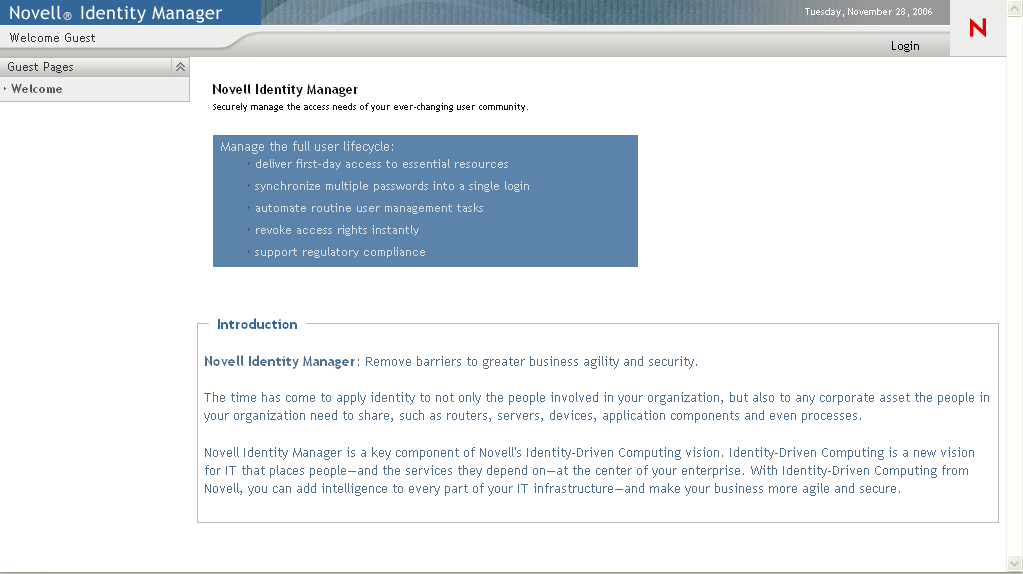
From here, you can log in to the User Application to get access to its features.
1.2.1 Your User Application Might Look Different
If you see a different first page when accessing the Identity Manager User Application, it’s typically because the application has been customized for your organization. As you work, you might find that other features of the User Application have also been customized.
If this is the case, you should check with your system administrator to learn how your customized User Application differs from the default configuration described in this guide.