1.3 Logging In
You must be an authorized user to log in to the Identity Manager User Application from the guest welcome page. If you need help getting a username and password to supply for the login, see your system administrator.
To log in to the Identity Manager User Application:
-
From the Welcome Guest page, click the link (in the top right corner of the page).
The User Application prompts you for a username and password:
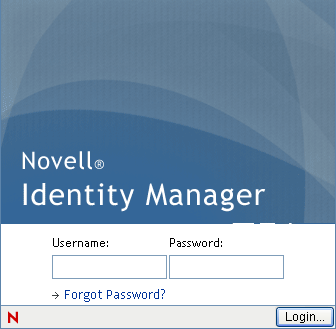
-
Type your username and password, then click .
1.3.1 If You Forget Your Password
If you can’t remember the password to type, you might be able to use the link for assistance. When you are prompted to log in, this link appears on the page by default. You can take advantage of it if your system administrator has set up an appropriate password policy for you.
To use the Forgot Password feature:
-
When you’re prompted to log in, click the link.
You are then asked for your username:
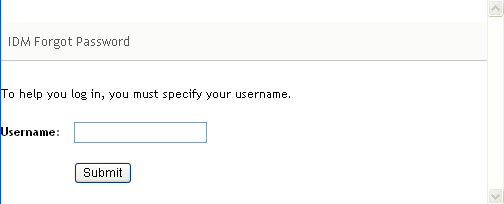
-
Type your username and click .
If Identity Manager responds that it can’t find a password policy for you, see your system administrator for assistance.
-
Answer any challenge questions that display and click . For example:
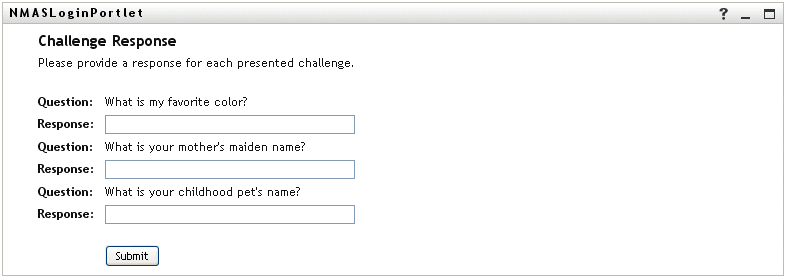
Answer the challenge questions to get assistance with your password. Depending on how the system administrator has set up your password policy, you could:
-
See a hint about your password displayed on the page
-
Receive an e-mail containing your password or a hint about it
-
Be prompted to reset your password
-
1.3.2 If You Have Trouble Logging In
If you are unable to log in to the Identity Manager User Application, make sure that you’re using the right username and typing the password correctly (spelling, uppercase or lowercase letters, etc.). If you still have trouble, consult your system administrator. It’s helpful if you can provide details about the problem you are having (such as error messages).
1.3.3 If You're Prompted for Additional Information
You might be prompted for other kinds of information as soon as you log in to the Identity Manager User Application. It all depends on how the system administrator has set up your password policy (if any). For example:
-
If this is your first login, you might be prompted to define your challenge questions and responses, or your password hint
-
If your password has expired, you might be prompted to reset it