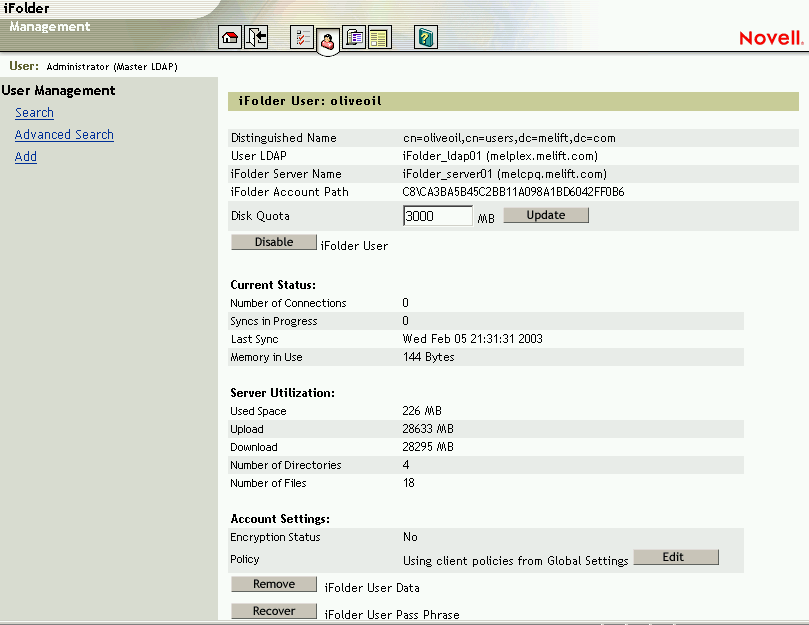17.7 Viewing a User's iFolder Account Information
-
From the iFolder Management Console, click User Management.
-
Use the Search or Advanced Search feature to find the user account your want to manage. For information, see Section 17.6, Searching for Users in a User LDAP Directory.
-
Click the username.
The user’s iFolder account page displays the following information about the selected user’s iFolder account.
iFolder User
The username for the iFolder user. Also known as the user’s common name.
Distinguished Name
The User object attributes that uniquely identify the selected user in the LDAP directory server. For example, cn=acatt,cn=users,dc=mydomain,dc=com.
User LDAP
The host name and DNS name or IP address of the user LDAP server that iFolder uses to authenticate the selected user. For example, iFolder_ldap01 (ldap1.your-domain-name.com).
iFolder Server Name
The host name and DNS name or IP address of the iFolder server where the user’s account and iFolder data reside. For example, iFolder_server01 (nif1.your-domain-name.com).
iFolder Account Path
The path in the iFolder data directory where the specified user’s data resides. For example, C8\CA3BA5B45C2BB11A098A1BD6042FF0B6. You need this location to restore a user’s iFolder data from backup media or to move a user’s iFolder data to another iFolder server.
In the iFolder data directory, the user accounts are separated alphabetically in to subdirectories. The account path begins with a two-digit hexadecimal directory name that represents the hashed alphanumeric character that is the first character in the username. The user account’s directory is the hashed hexadecimal value of the username.
When you installed iFolder, you specified a location on the server where iFolder stores the users’ iFolder data. For example, iFolder\Data\. The iFolder account path begins in the iFolder data directory, so you must prepend the account path with the iFolder data location to get the full path to the user’s data. For example, iFolder\Data\C8\CA3BA5B45C2BB11A098A1BD6042FF0B6.
Disk Quota
The maximum storage space in megabytes on the iFolder server that you allocated to the user’s account. By default, the user’s initial disk quota is 200 MB.
Number of Connections
The total number of connections to the user’s iFolder account that are currently active. The connections can originate from one or multiple workstations and can access the server, using different iFolder interfaces.
Syncs in Progress
The total number of active uploads or downloads across the current connections for the selected user account.
Last Sync
The time stamp of the last completed synchronization for the selected user account.
Memory in Use
The total amount of memory currently in use by processes related to the selected user account.
Used Space
The total storage space on the iFolder server currently consumed by the specified user’s iFolder data.
Upload
The total amount of iFolder data in megabytes uploaded from the user’s workstation to the iFolder server for the selected user account. This value includes all data uploaded since the account was activated.
Download
The total amount of iFolder data in megabytes downloaded from the iFolder server to the user’s workstation for the selected user account. This value includes all data downloaded since the account was activated.
If the user has only one workstation, the Download value is usually very low, and might even be zero. However, if the user has multiple workstations, each time the user uploads data to the server from one workstation, the server downloads the data to the other workstations. Thus, an account with three workstations reports 1 MB of upload and 2 MB of download each time 1 MB is uploaded. The Download number can become quite large.
Number of Directories
The total number of directories (and subdirectories) in the user’s iFolder directory. iFolder supports up to 32,765 directories within a user's iFolder directory. If the user exceed this number, iFolder stops writing to the local iFolder directory and data loss is likely.
Number of Files
The total number of files in the user’s iFolder directory and subdirectories.
Encryption Status
Indicates whether encryption is enabled for the iFolder account. [Blowfish or No]
Client Policy
The policies that govern how the user’s client interface behaves.
Figure 17-5 User Management > Advanced Search > User ID