8.15 Reverting an iFolder to a Normal Folder
You can revert an iFolder to a normal folder for the local computer. After it is reverted, the collaborative share relationship remains for all the iFolder members, but the iFolder is no longer synchronized to your current computer. Reverting an iFolder does not delete the iFolder and its contents from member workstations or the server.
-
In a file manager or the iFolder browser, locate the iFolder that you want to revert to a normal folder.
-
Use one of the following methods to start reverting the iFolder:
-
In a file manager, right-click the iFolder, then click Revert to a Normal Folder.
-
In the iFolder browser, select the iFolder, then click iFolder > Revert to a Normal Folder.
The Revert this iFolder back to a normal folder? dialog box requests confirmation and clarification.
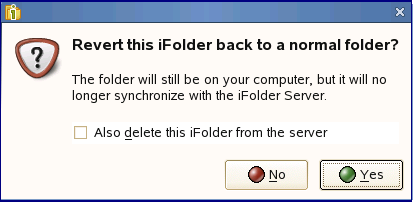
-
-
Do one of the following:
-
Select No to keep the folder as an iFolder on the local computer.
-
Select Yes to revert the iFolder to a normal folder.
The local copy of the iFolder is normal folder and is no longer synchronized with the server. Other members of the iFolder are not affected.
-
If you are the iFolder owner, you can optionally stop sharing this folder as an iFolder. Select Delete this iFolder from the server, then click Yes.
The iFolder reverts to a normal folder on your local computer and on all members’ computers. The server copy of the iFolder is permanently deleted from the server.
NOTE:An iFolder and its data on the server is stored in a directory under the SimiasFiles directory. On deleting an iFolder, the contents of this directory are deleted. However, the directory itself not deleted. Therefore, you must manually delete this directory.
-