6.6 Configuring iFolder Preferences for the Client
-
Right-click the
 icon in the notification area, then select to open the iFolder Preferences dialog box to the tab.
icon in the notification area, then select to open the iFolder Preferences dialog box to the tab.
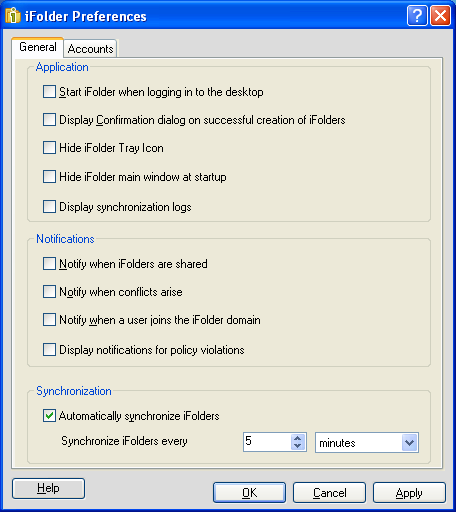
-
Specify your preferences for the following:
Parameter
Description
Start iFolder when logging in to the desktop (Available only in windows client)
Select this option to launch iFolder whenever you log in with the local username where you set up the iFolder account. For those accounts where you have enabled Remember My Password, synchronization occurs in the background at the specified synchronization interval.
Deselect this option to start iFolder manually.
Display confirmation dialog on successful creation of iFolder
Select this check box to receive a confirmation message each time you create an iFolder, in addition to the normal visual cues such as the iFolder appearing in the list of iFolders.
Deselect this check box to stop receiving the confirmation message.
Hide iFolder main window at startup
Deselect this check box to display the iFolder window on startup.
Select this check box if you want the iFolder window to remain hidden on startup.
Display synchronization logs
Select this check box if you want to display synchronization logs on startup.
Deselect this check box if you want to hide synchronization logs on startup.
Display notifications for policy violations
Select this check box to display a pop-up message in the notification area whenever a policy is violated.
Notify when iFolders are shared
Select this check box to display a pop-up message in the notification area whenever you receive a new invitation to share an iFolder.
To view a list of iFolders that are available for download on your current computer, select in the iFolder browser whenever iFolder is running.
Notify when conflicts arise
Select this check box to display a pop-up message in the notification area whenever a conflict occurs on synchronizing files.
Deselect this check box to disable the pop-up messages for synchronization conflicts.
Whenever conflicts occur, the
 icon is displayed on the iFolder when iFolder is running.
icon is displayed on the iFolder when iFolder is running.
Notify when a user joins the iFolder domain
Select this check box to display a pop-up message in the notification area whenever a user accepts an invitation to share an iFolder.
Deselect this check box to disable the pop-up messages.
You can view a complete list of iFolder users whenever iFolder is running by selecting the iFolder, then clicking to open the iFolder Properties dialog box to the tab.
Synchronization
Automatically Synchronize iFolders: Select this check box to enable synchronization for all iFolders on this computer under your current local login or logon identity. Deselect the check box to disable synchronization.
If you disable automatic synchronization and then enable it again, you must synchronize the files manually for the first time for the changes to take effect. For instance, consider a scenario where you disable automatic synchronization and then manually synchronize your iFolders. Now, you again enable automatic synchronization. Your iFolders will not get synchronized automatically even though automatic synchronization is enabled until you manually synchronize your iFolders for the first time. After the first manual synchronization, subsequent synchronizations will take place automatically as per the synchronization interval specified. For more information on manual synchronization, see Section 7.12.1, Synchronizing Files on Demand
Synchronize iFolders Every: Specify the minimum interval to use for synchronizing iFolders on this computer under your current local login or logon identity. Specify the value and units. The default is 5 minutes if this option is enabled. The minimum interval can be set to 5 seconds.
If you use the iFolder client with Novell iFolder 3.8 server, the effective minimum synchronization interval is always the largest value of the following settings:
-
The system policy default of zero (0), unless there is a user policy set. If a user policy is set, the user policy overrides the system policy, whether the user policy is larger or smaller in value.
-
The local machine policy, or the setting on the client machine synchronizing with the server.
-
The iFolder (collection) policy.
-
-
Click to close the iFolder Preferences dialog box.