3.1 iManager Interface
Use only the buttons within the interface when you are navigating in iManager. The Web browser's toolbar buttons (Back, Next, etc.) are not supported.
Figure 3-1 By default, the iManager Interface displays Roles and Tasks
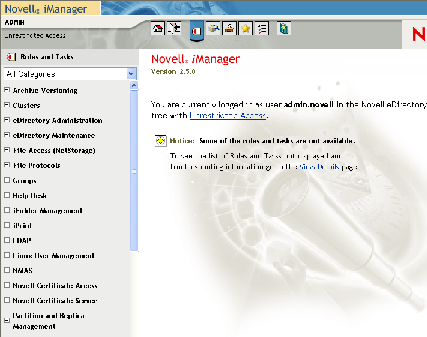
3.1.1 Views
iManager 2.5 has several views that you access using the icons at the top of the iManager interface:
 Roles
and Tasks: contains all the tasks you are authorized to perform
Roles
and Tasks: contains all the tasks you are authorized to perform View
Objects: contains browsing and searching functionality to find objects
View
Objects: contains browsing and searching functionality to find objects Configure:
contains Role-Based Services, iManager Server, Object Creation List,
Module Installation, E-mail Notification, and Views, all of which
you can configure as you want
Configure:
contains Role-Based Services, iManager Server, Object Creation List,
Module Installation, E-mail Notification, and Views, all of which
you can configure as you want Favorites:
displays your most frequent tasks, selected from the Preferences
> Favorites page
Favorites:
displays your most frequent tasks, selected from the Preferences
> Favorites page Preferences:
Set your preferences according to your most frequent tasks, how
the Object Selector displays, how your Object View displays, what
view appears after logging in to iManager, and what language iManager
displays in.
Preferences:
Set your preferences according to your most frequent tasks, how
the Object Selector displays, how your Object View displays, what
view appears after logging in to iManager, and what language iManager
displays in. Help:
Applicable information related to the page you are on appears when
you select this icon
Help:
Applicable information related to the page you are on appears when
you select this icon
Roles and Tasks is the default view. For information on how to change the default view, see Section 6.0, Configuring and Customizing iManager.
3.1.2 Contents Panel
The Contents Panel displays a navigation pane. Its contents vary, depending on which view you have selected.
New in iManager 2.5 is the Category selector, which provides groups of roles and tasks specific to a particular function. Categories include the following:
- All Categories
- Authentication & Passwords
- Collaboration
- Directory
- File Management
- Identity Manager
- Infrastructure
- Install & Upgrade
- Network
- Nsure Audit
- Printing
- Security
- Servers
- Software Licenses & Network Usage
- Users and Groups
Tasks under categories are listed in order of probable use.