6.2 Using RBS Reporting
The RBS Reporting feature lets you generate reports about RBS objects in the directory and their configuration. Reports are in chart format and can be exported to other formats and printed. RBS Reporting generates the following reports:
6.2.1 Creating Reports
To access RBS Reporting, select the Configure view, then select the RBS Reporting role. Each report is implemented as a task. To generate a report, click the report task and follow the onscreen instructions. For example, to get a report listing all members assigned to a role, click >
Figure 6-2 iManager Configure View Showing the Role Assignments Task
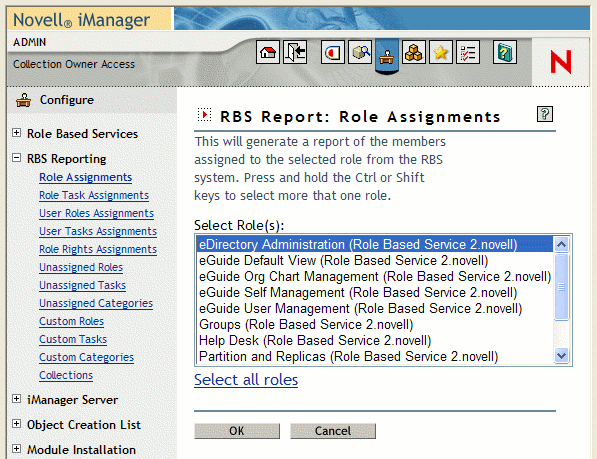
Each report requires that you provide some initial information, such as the roles for which you want to generate a list of assigned members. After you provide the information and click OK, iManager generates a report.
6.2.2 Using Reports
The RBS Reporting tasks generate reports that you can sort, print, and export. The following figure shows an iManager report.
Figure 6-3 Members Assigned to a Role.
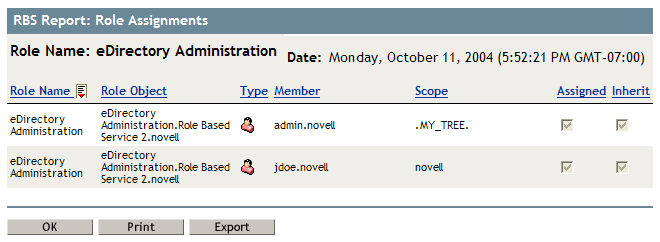
Sorting Reports
By default, the items listed in a report are sorted alphabetically in ascending order on the first column. To indicate the column on which items are sorted, iManager displays a small icon next to the column name, and the icon indicates the sort order. To change the column on which items are sorted, click the name of the column on which you want to sort. To change the sort order, click the name of the column on which items are currently sorted.
Printing Reports
You can easily print RBS reports by clicking the Print button. This opens your browser's print dialog box, where you can select a printer and other printing options. This feature prints only the browser frame that contains the report, and it prints the report as displayed in the frame, so you should make sure the items are sorted in the order you want before you click Print.
Exporting Reports
You can export report data to XML, CSV, and plain text files, which you can use in other applications such as spreadsheets and databases. The export files contain only data and enough metadata to describe the report columns. Other information such, as the report title and date, is not exported. Items in a report are exported in the currently displayed sort order.
To export the data in a report:
-
Click .
-
In the RBS Report Export window, select the format for the exported data, then click
-
When your browser prompts you to open or save the file generated by iManager, select the option you prefer and proceed as required by your browser.
The following are examples of XML, CVS, and plain text files exported from the same RBS report:
XML:
<?xml version=”1.0”?>
<rbs-report>
<rbs-record>
<role-name>eDirectory Administration</role-name>
<role-object>eDirectory Administration.Role Based Service 2.novell</role-object>
<member-type>User</member-type>
<member-object>admin.novell</member-object>
<scope>.MY_TREE.</scope>
<rights-assigned>true</rights-assigned>
<rights-inherit>true</rights-inherit>
</rbs-record>
<rbs-record>
<role-name>eDirectory Administration</role-name>
<role-object>eDirectory Administration.Role Based Service 2.novell</role-object>
<member-type>User</member-type>
<member-object>jdoe.novell</member-object>
<scope>novell</scope>
<rights-assigned>true</rights-assigned>
<rights-inherit>true</rights-inherit>
</rbs-record>
</rbs-report>
CSV:
“Role Name”,”Role Object”,"Type”,"Member”,"Scope”,"Assigned”,"Inherit”, "eDirectory Administration”,"eDirectory Administration.Role Based Service 2.novell",“User”,"admin.novell”,".MY_TREE.”,"true”,"true”, "eDirectory Administration”,"eDirectory Administration.Role Based Service 2.novell",“User”,"jdoe.novell”,"novell”,"true”,"true”,
Plain text:
Role Name: eDirectory Administration Role Object: eDirectory Administration.Role Based Service 2.novell Type: User Member: admin.novell Scope: .MY_TREE. Assigned: true Inherit: true ------------------------------------------------- Role Name: eDirectory Administration Role Object: eDirectory Administration.Role Based Service 2.novell Type: User Member: jdoe.novell Scope: novell Assigned: true Inherit: true -------------------------------------------------